Website Support Engineers for sites that support online businesses sometimes encounter 530 Login Authentication Failed error, more generally in cPanel Pure-FTPd Servers.
Why does 530 Login Authentication Failed Error Occur?
The system generates a 530 Login Authentication Failed error if the FTP Server can not verify a user, i.e., the login details are incorrect. There are a couple of reasons that cause this error to occur.
1. Incorrect Login Details: For successful FTP Access, users will have to enter their correct Username and Password. If you fail to enter these details exactly as registered, the error occurs.
cPanel has a default User Account that goes with additional FTP accounts associated with each domain. The username for the default User Account is the FTP Login Name but, for the FTP accounts, the format for the Login Name is username@domain.com. The login will fail if the FTP Username does not have a proper format.
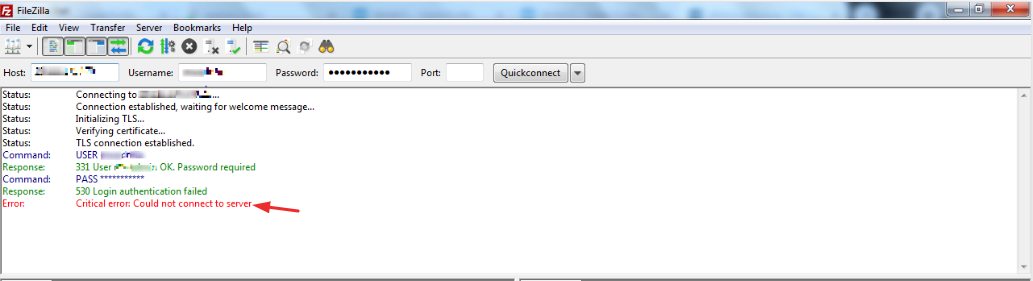
2. Incorrect DNS Information: The domain name should be pointing to the hosting account, i.e., the domain name’s DNS A record to the IP Address of the hosting.
Note: The domain should be pointing to the server’s IP address if you are using the domain as the host server. If not, the connection cannot be established and, the error occurs.
To Resolve 530 Login Authentication Failed Error
- Recheck and reenter the correct Username, Hostname and Password in FTP Client (Cute-FTP, Filezilla, FlashFXP, etc.)
- In case the password does not work, try to reset the password and log in with those credentials again.
- If the error still persists, check the DNS information of your domain. Your nameserver or A record must be pointing to your hosting account. Update the information and try again.
- If the Password Database is corrupted, synchronize the FTP Passwords via WHM or manually. Update the corrupted passwords by replacing them with the correct passwords.
- Forceful Synchronization: Try switching the FTP Server from Pure-FTPd to ProFTPD and vice versa to correct the Password Database.








