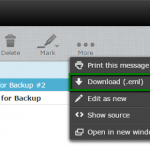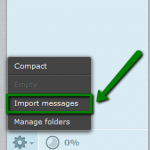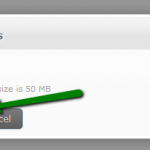Want to backup your emails in cPanel webmail? It is possible to backup (export) your emails in cPanel webmail by using Roundcube as well as Horde interfaces. You can also restore your emails with the built-in restore (import) option.
You can access the cPanel webmail with one of the following links:
- http://yourdomain.com/webmail
- https://serverXX.web-hosting.com/webmail (replace serverXX with your actual cPanel account server name.
Roundcube
1. For backing up (exporting) emails to your local computer, choose the required email(s) and click on More icon in menu bar:
2. Select Download (.eml) option from the dropdown list and mention the location to save the email(s) to:
But it’s unfortunate that Roundcube does not provide proper functionality to download bulk emails at once. So, to back up the whole folder or account, we recommend using Horde instead.
3. For importing the emails using Roundcube webmail, click on Gear icon > choose Import messages:
4. Next select the backup file you want to import and click Upload:
5. Once completed, you will receive a notification that the messages have been successfully imported:
Horde
1. The same process needs to be followed for backing up a single email in Horde as that of Roundcube. Select the emails that you want to back up and select Save option in the dropdown list. You will see that emails are also saved in.eml format in this case:
2. For saving all emails in the folder (Inbox, Sent, etc.) right-click on this folder and select the Export option:
3. You will be asked to choose the format of the backup file – – MBOX or zipped MBOX. In case you just want to store email, you can prefer selecting zipped option as it will be small in size:
You can use this MBOX file to transfer emails to another cPanel account with Horde available (via Import option), imported to Thunderbird using corresponding extension, converted to .eml or other email formats via third party software.
4. In order to import emails in Horde, right-click on the folder you wish to upload the emails to and select Import:
5. Then choose the backup file in Mbox or .eml formats and click OK:
6. Now, your emails will get imported to the email account. When the emails get uploaded from the backup file to the account, you will get a pop-up notification as below:
That’s it!
This is the way you can backup and restore emails in cPanel webmail.