Watch this video for a step by step process on how to Change Administrator Password on Windows Server
Windows server has a similar UI to any machine that has a Windows OS platform. The functions are also identical that makes the process to assign/change a password for the Administrator account easy.
To Change Administrator Password on Windows Server:
1. Click on the Windows icon to open the menu and click on Control Panel.
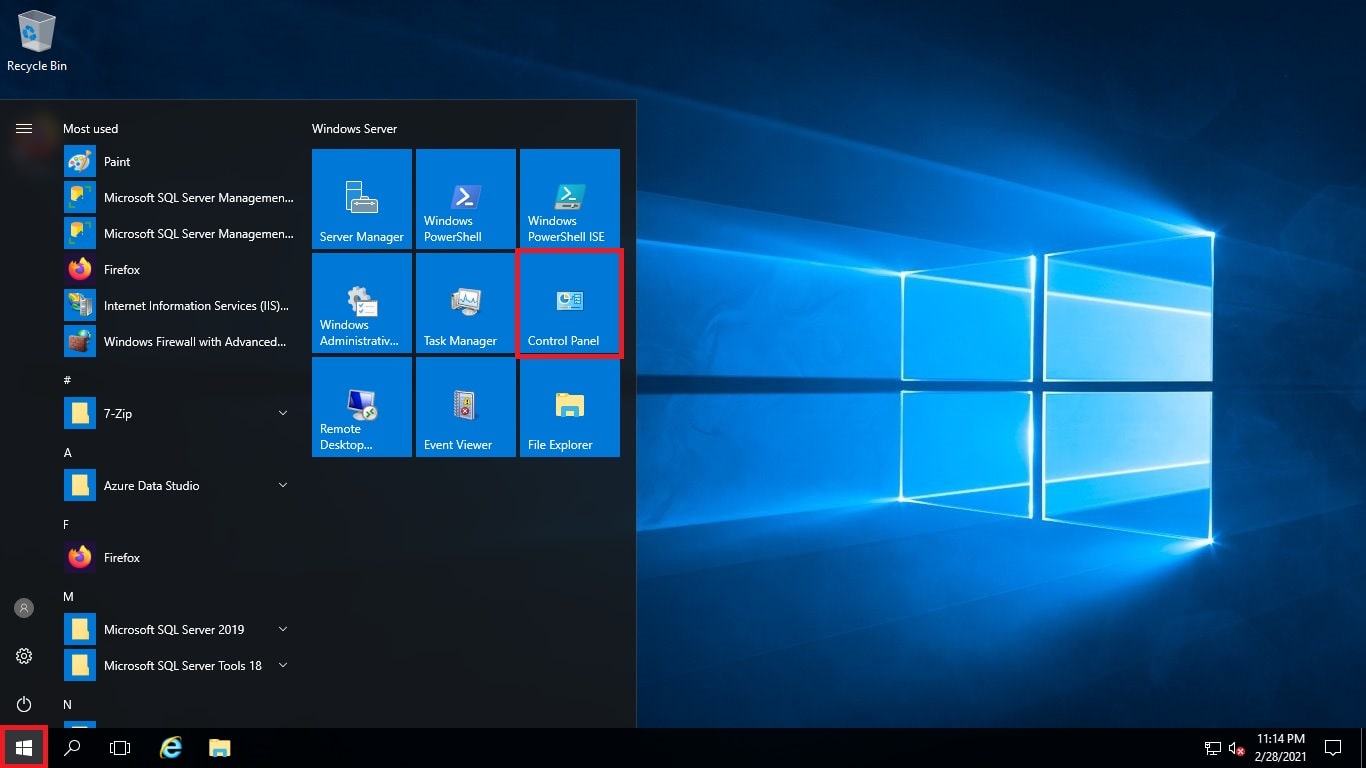
2. The Control Panel window opens. Click on the User Accounts option.
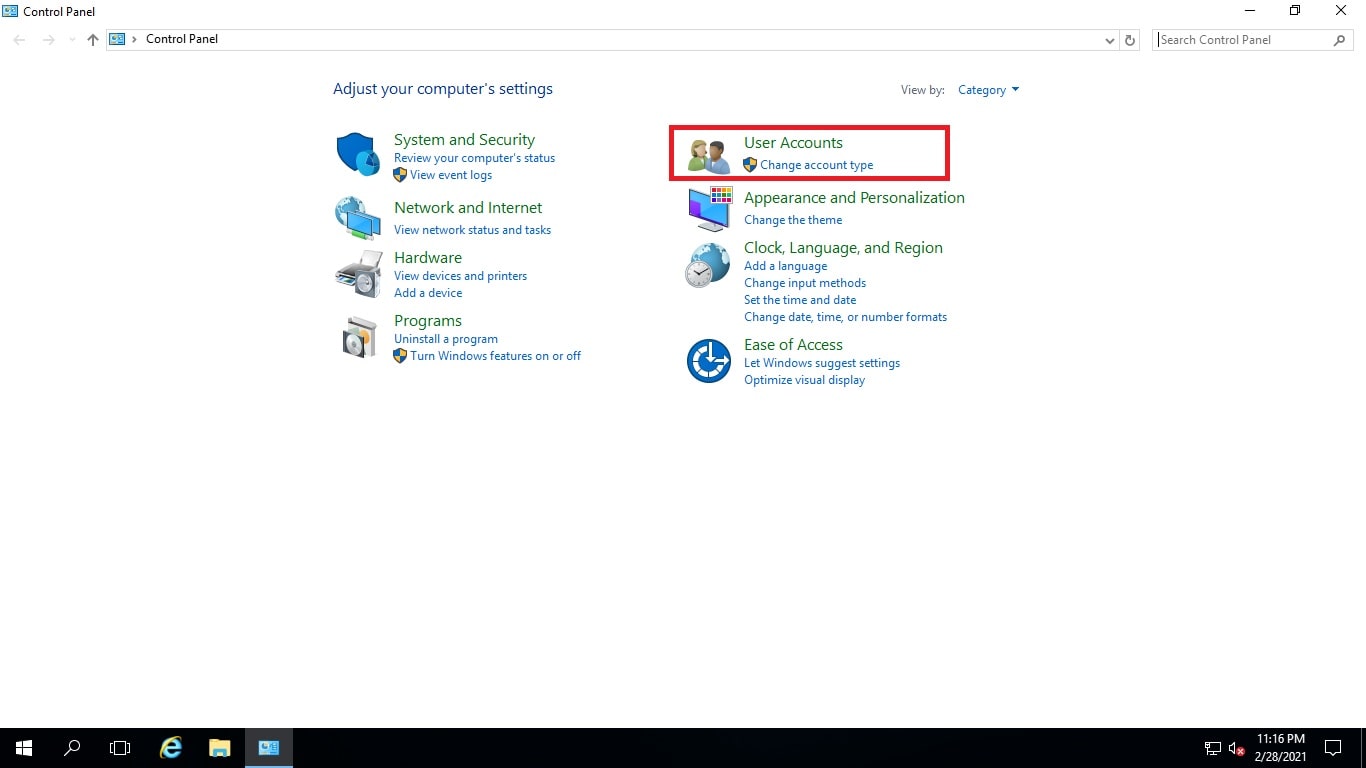
3. Now, click on the User Accounts.
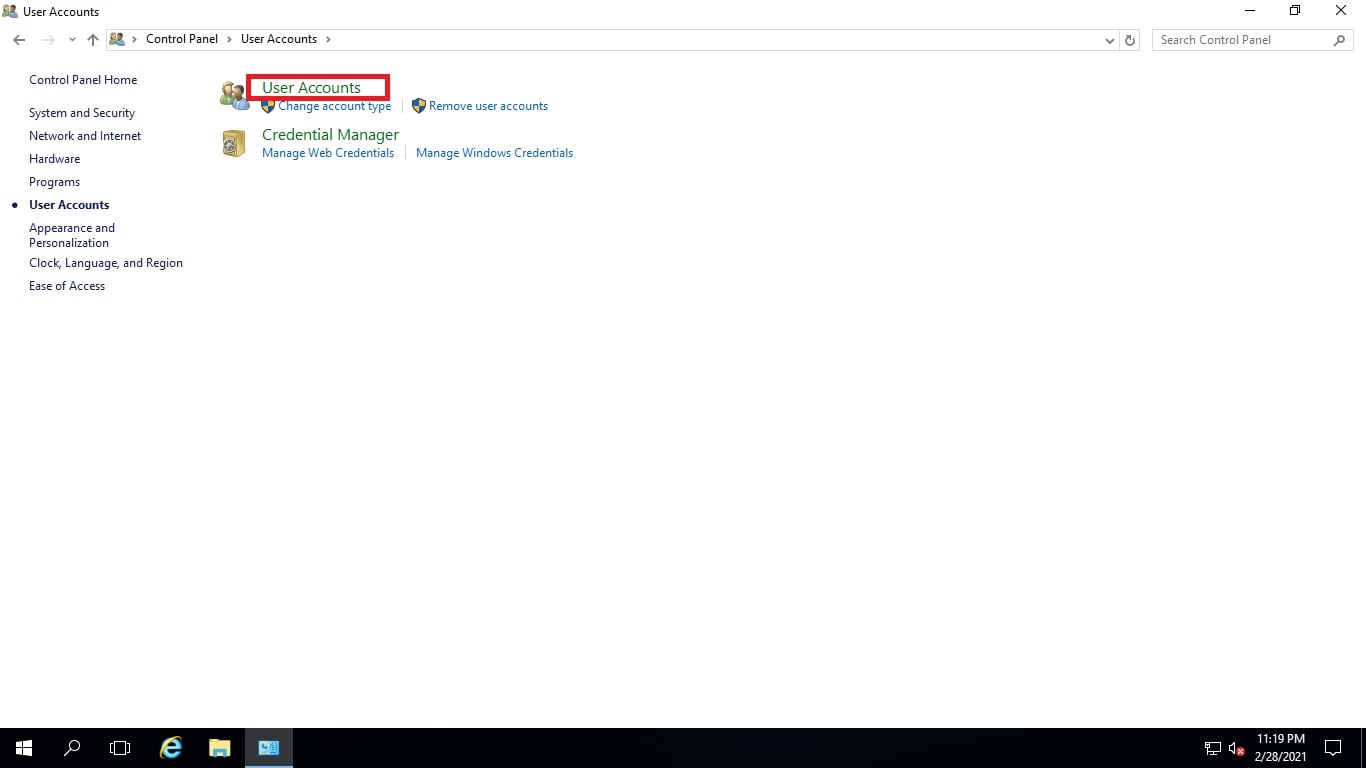
4. Here, you can manage and make changes to your User Account. Click on Manage another account.

5. Click on the Administrator account to proceed.
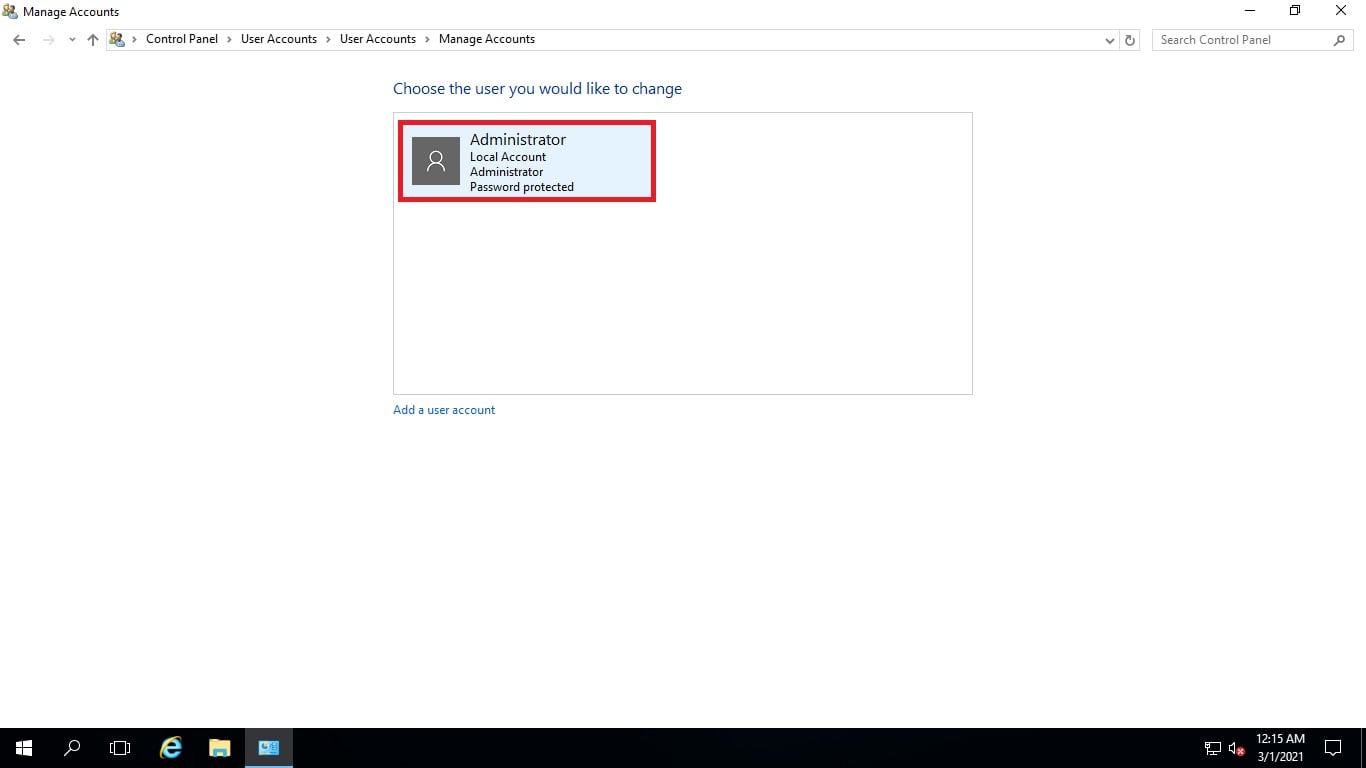
6. Here, you can make changes to the Administrator account directly. Click on Change the password.
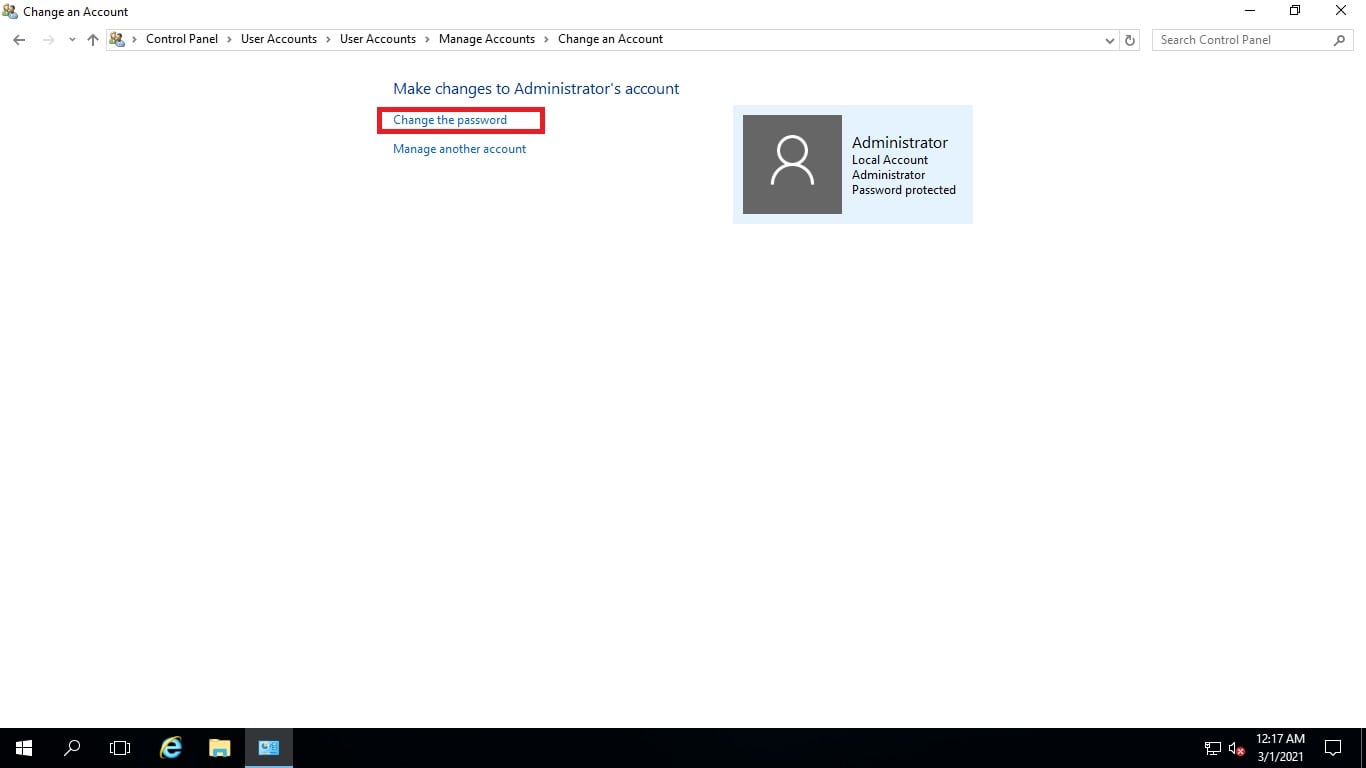
7. In this section, you get to assign a new password or change your current password for your Administrator account.
Here, you’d see the fields-
- Current password– To enter your current password.
- New password– To enter a new password to replace the existing one.
- Confirm new password– Where you re-enter your new password to confirm it with the system.
- Type a new password hint– Where you can type a hint to your new password in case you can’t recall it.

8. When you enter all the details, click on Change password. The system will assign the new password to your Administrator account.

Do visit MilesWeb, for better windows server hosting option.








