Watch this video for a step by step process on how to Change Your Affiliate Account Password
Your affiliate account with MilesWeb is password protected. You require a username-password combination to log in to MilesWeb’s affiliate portal. You can even change the password to your account at will.
To Change the Password to Your MilesWeb Affiliate Account:
1. Browse MilesWeb’s website and visit its Affiliates page. Click on the Login Here button.
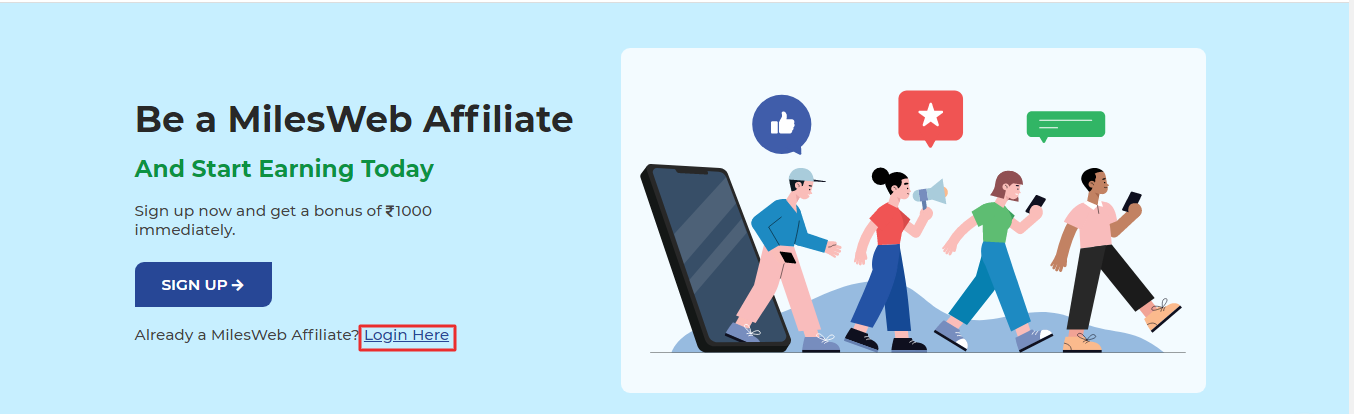
2. Log in to your Affiliate account.
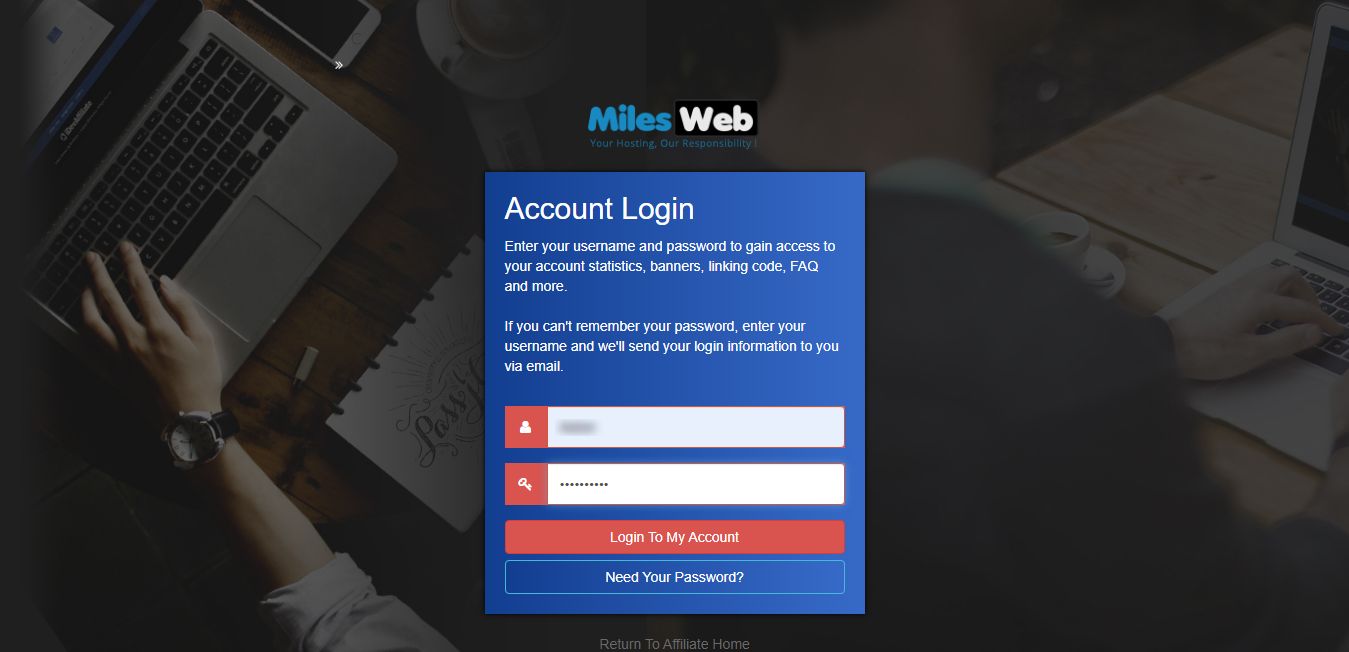
3. The Affiliate dashboard is displayed. Click on your account settings, as shown in the below screenshot. Click on Change My Password.
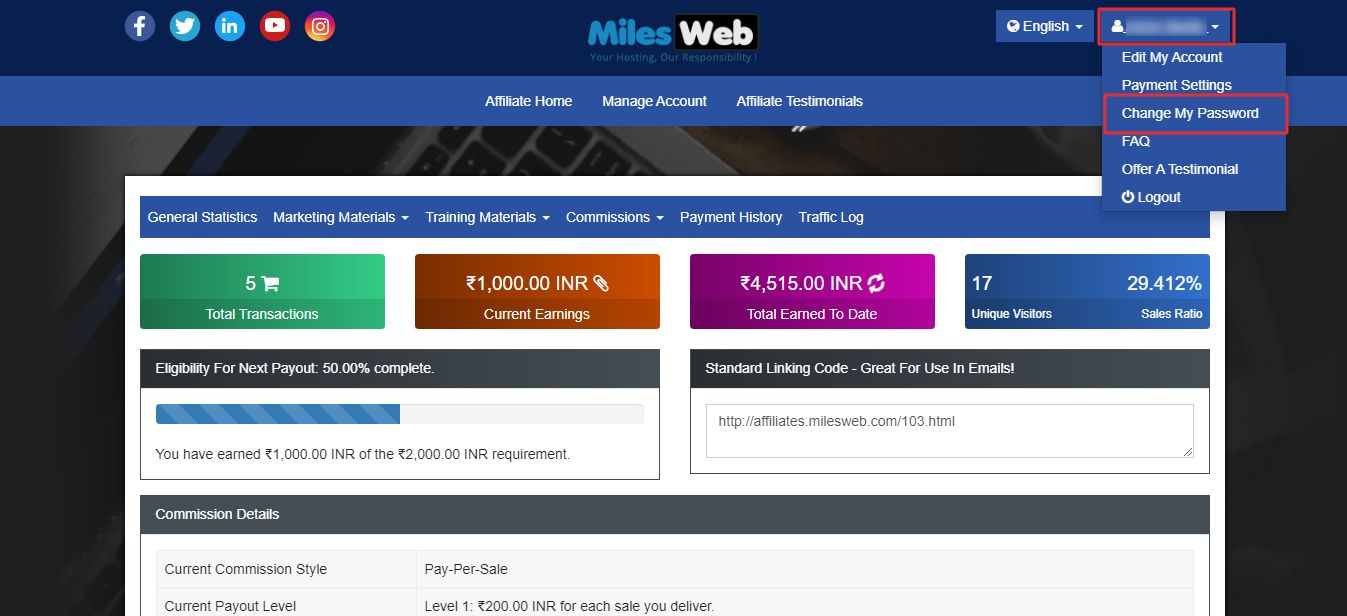
4. The Change My Password panel will open. Enter your new password in the New Password field and reenter it in Confirm New Password field. Click on the Change Password button.
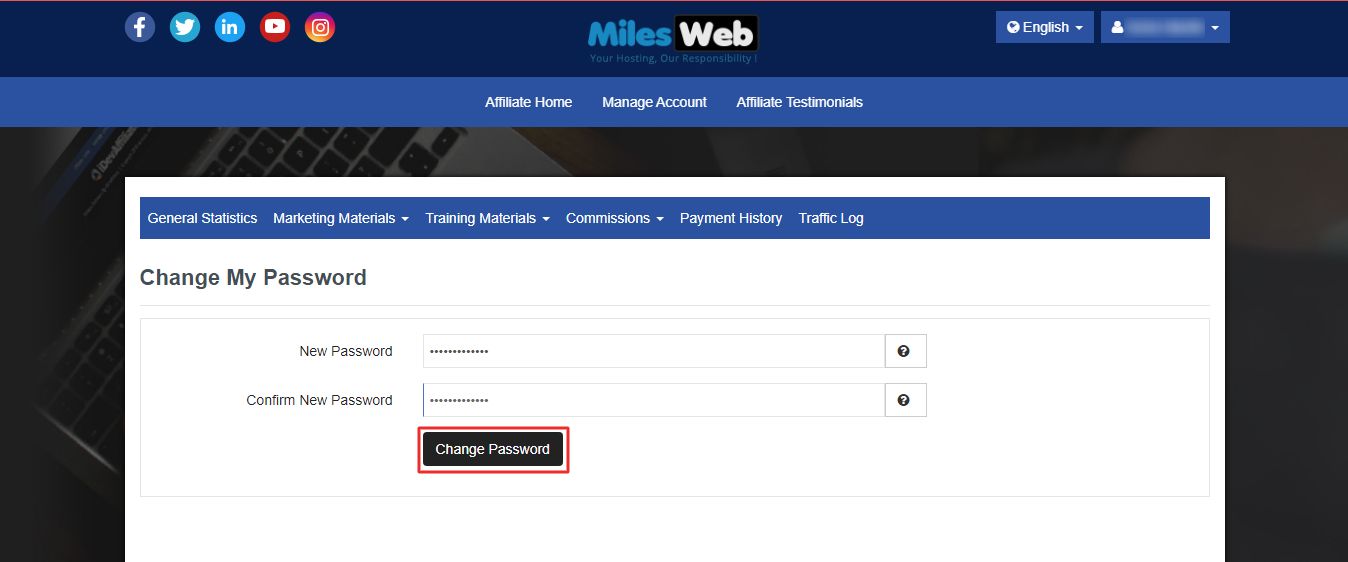
Note: The password must be at least five characters long and contain letters, numbers and special characters.
The success message: Password Updated will appear.
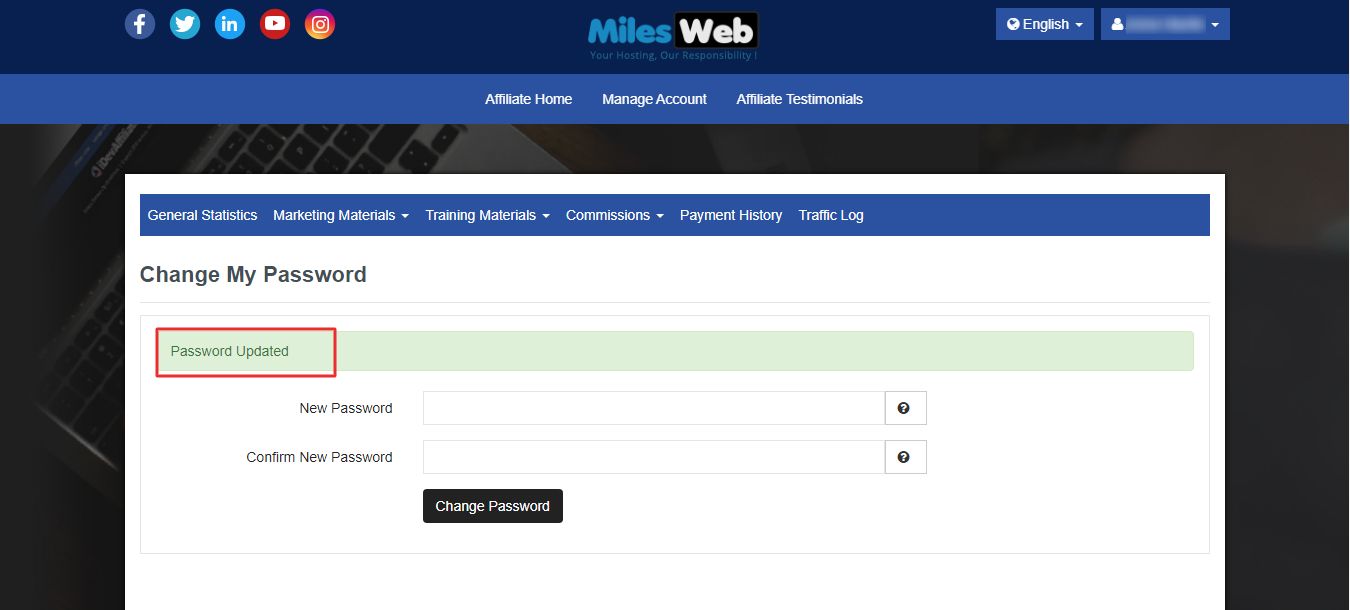
It shows that the system has successfully changed your password.








