As an admin, you can manage user accounts on your cPanel hosting server. You can change the password of a user account using the WHM panel.
To Change Password of a User Account
1. Log in to your root account of WHM.
2. Select the Account Functions option from the navigation menu.
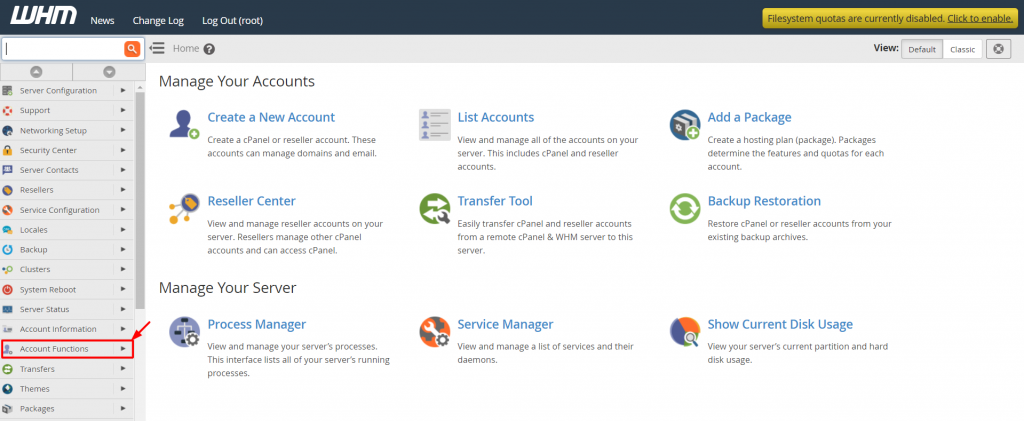
3. Click on Password Modification.
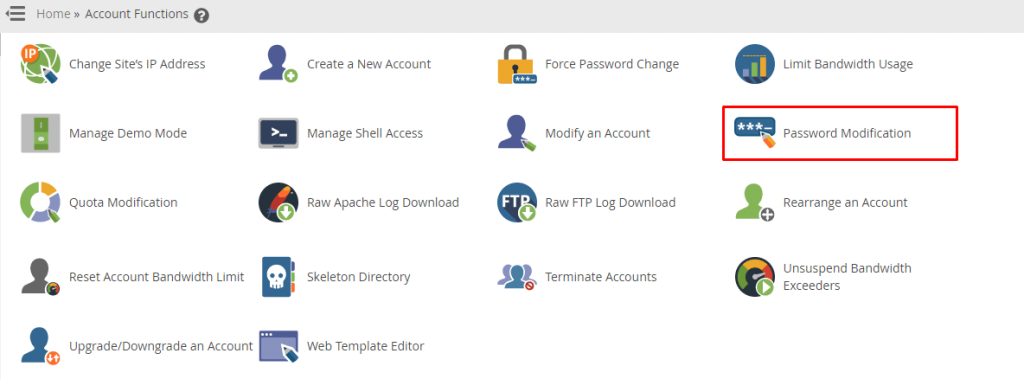
The Password Modification interface will open. Here you can change the password of your hosting users.
4. Select the user account.
5. Enter/generate a New Password and reenter the password in the Confirm Password field.
6. Click on Change Password.
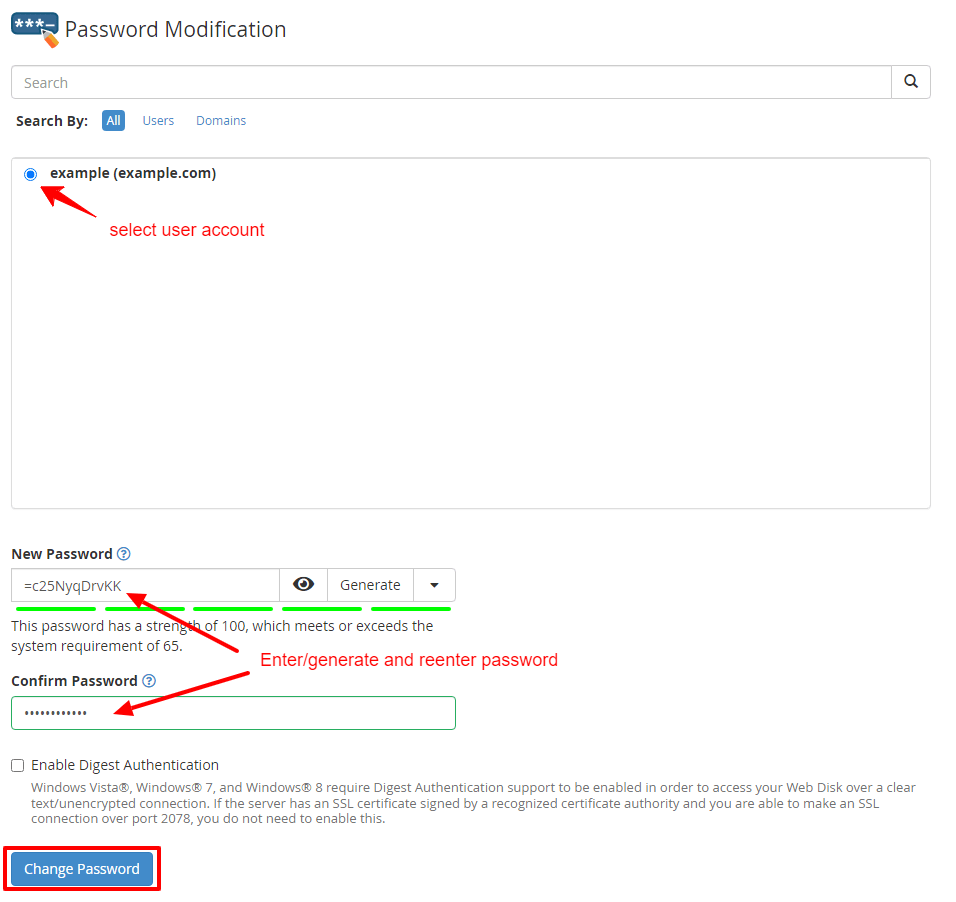
With it, WHM will change the password of the user account.








