Watch this video for a step by step process on How to Check ModSecurity Log in DirectAdmin
ModSecurity is an open-source firewall application configured to guard the Apache servers. But as you are here, we will see how you can check the ModSecurity log in DirectAdmin.
ModSec log shows the blocked requests and their Rule ID number as well. It helps to find if the firewall is blocking legitimate requests. You can note the Rule ID number blocking the request and disable it, as explained in our article: How to Enable and Disable ModSecurity Rules with DirectAdmin.
To Check ModSecurity Log
1. Log in to the DirectAdmin panel.
2. Scroll down to the Advanced Features section and click on ModSecurity.

The ModSecurity panel will appear.
3. Click the Log tab.
Here, you will see the list of blocked requests and the Rule ID responsible for that.
4. You can click the + icon for the request to view more details
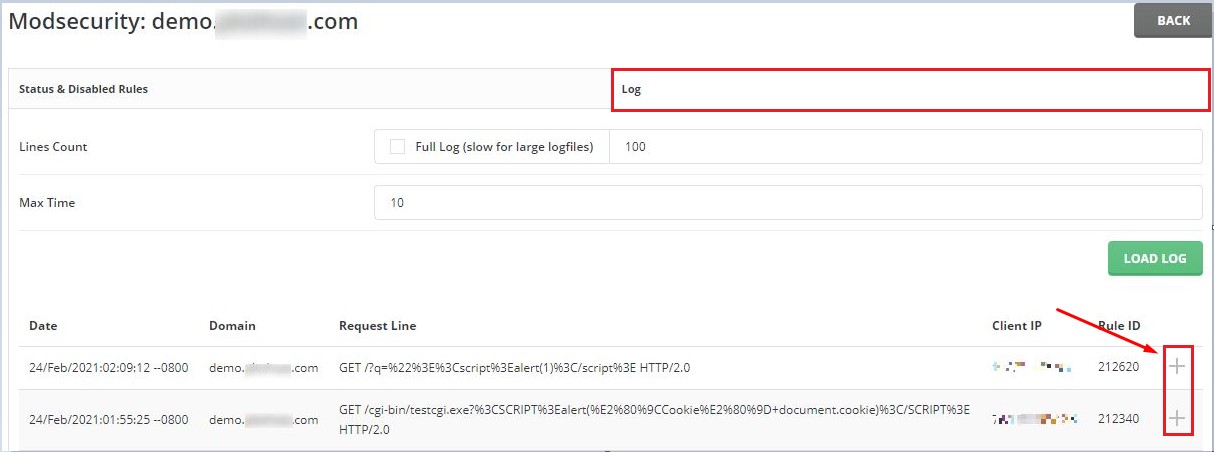
ModSec maintains this log in real-time, which means you have to refresh it to view the latest additions. For that, you can click the LOAD LOG button. With it, you can check the latest blocked requests in the ModSecurity log of the DirectAdmin panel.








