Watch this video for a step by step process on How to Configure Remote MySQL Access in DirectAdmin
If you want external hosts to access your database, you have to customize your settings as such. In this article, you will learn to configure remote MySQL access to a database from DirectAdmin.
To Enable Remote MySQL Access
1. Log in to your DirectAdmin account.
2. Click on MySQL Management in the Account Manager section.

A list of databases will appear.
3. Click on a database from the list to configure its remote access settings.
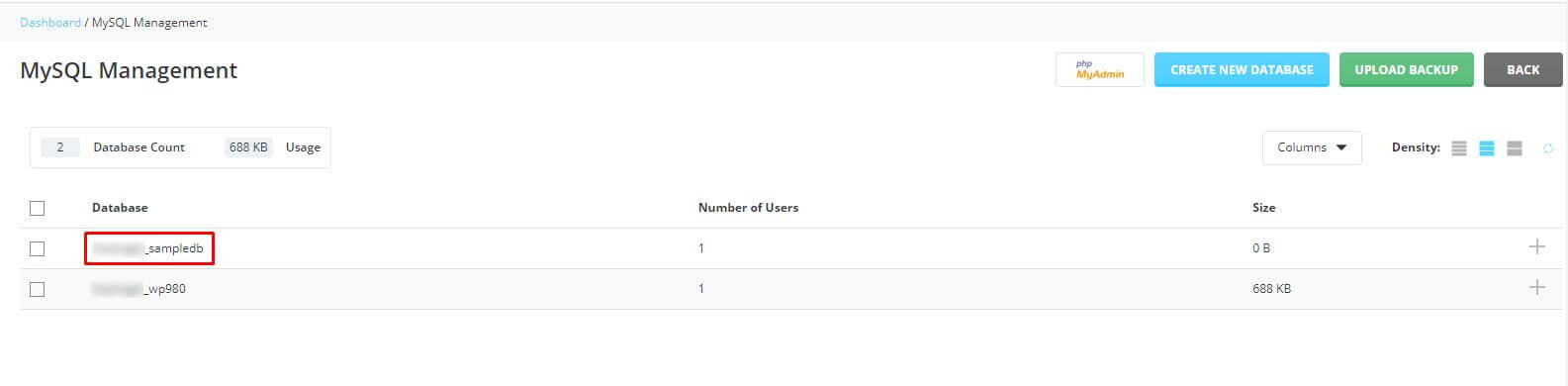
The View Database page will appear.
4. Go to the Access Hosts section and enter the IP address of the remote host.
5. Click the Add New button.

The new host is added to the list as an Access Host.
The users from the host can now establish a remote connection to the MySQL database.
You can remove the remote MySQL Access to a host.
To Remove Remote MySQL Access
1. Log in to your DirectAdmin account.
2. Click on MySQL Management in the Account Manager section.

A list of databases will appear.
3. Click on a database from the list to configure its remote access settings.
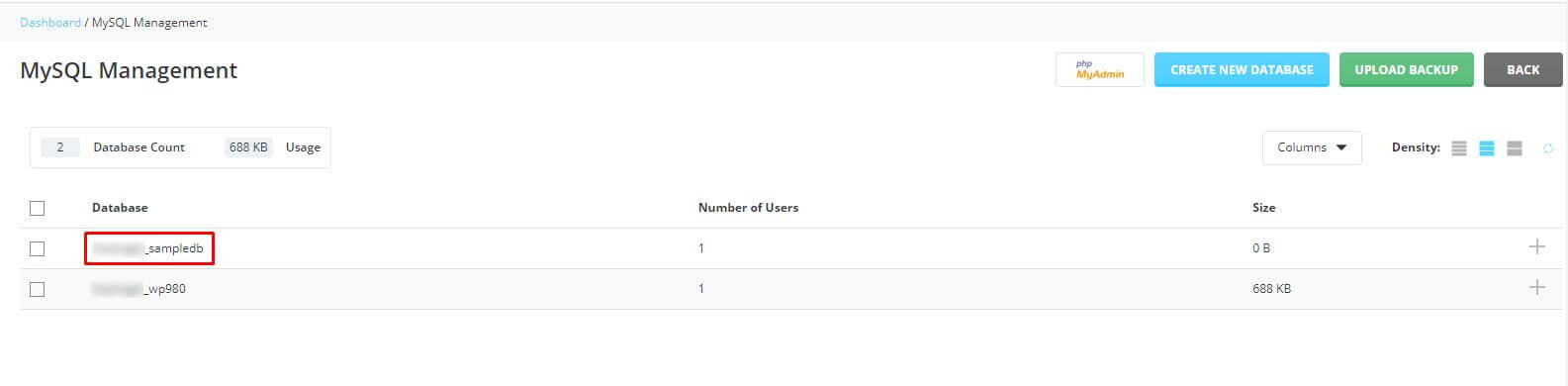
The View Database page will appear.
4. Go to the Access Hosts section and tick the box for the Access Host to remove the remote MySQL Access.
5. Click the Delete button.
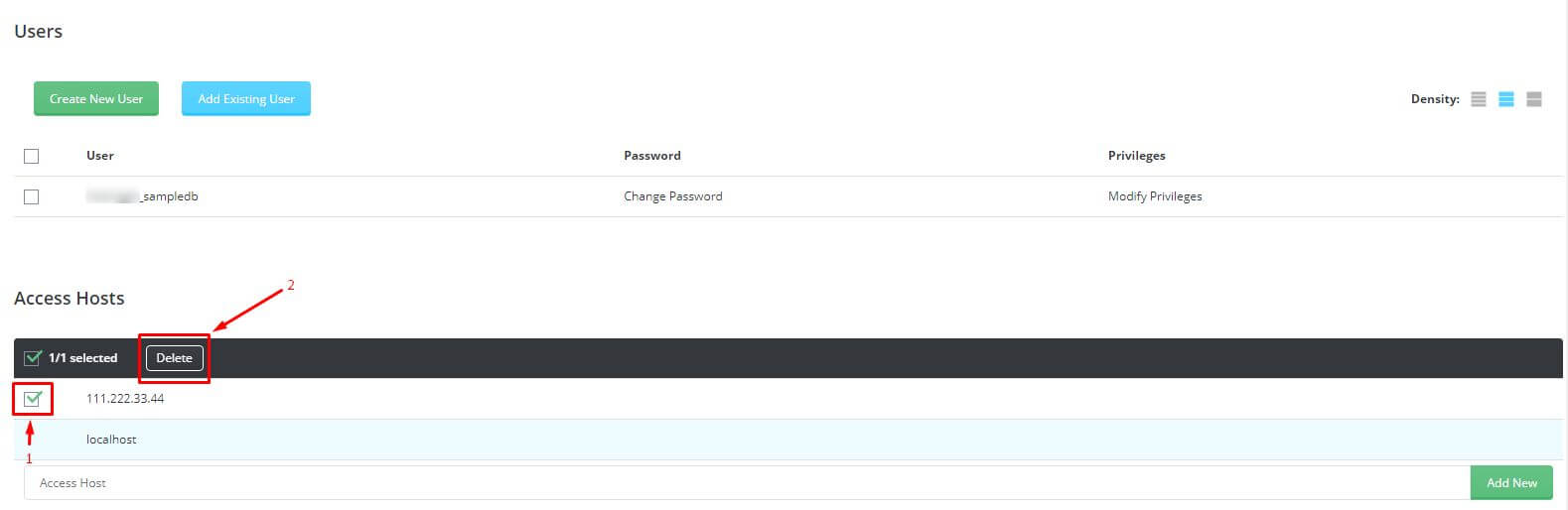
A window will pop up asking for your confirmation.
6. Click Delete.
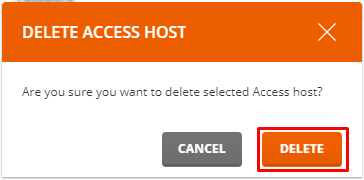
It will remove the Access Host from the list along with its remote MySQL access to the database.








