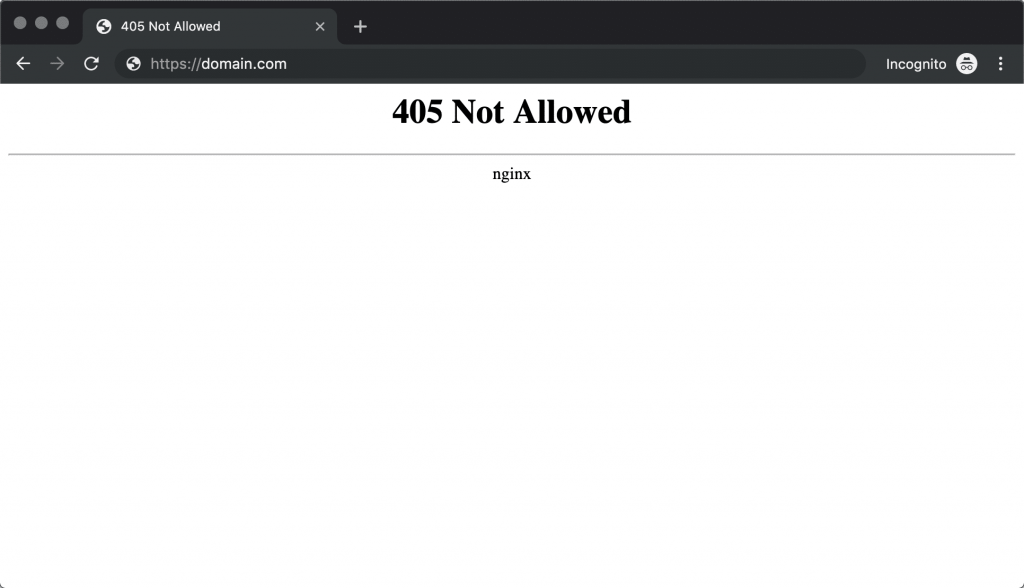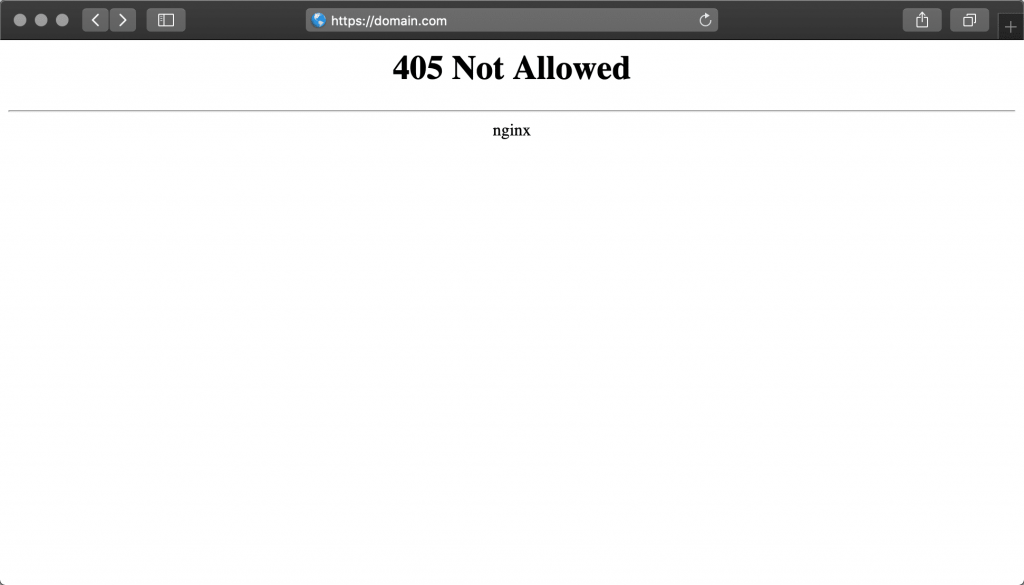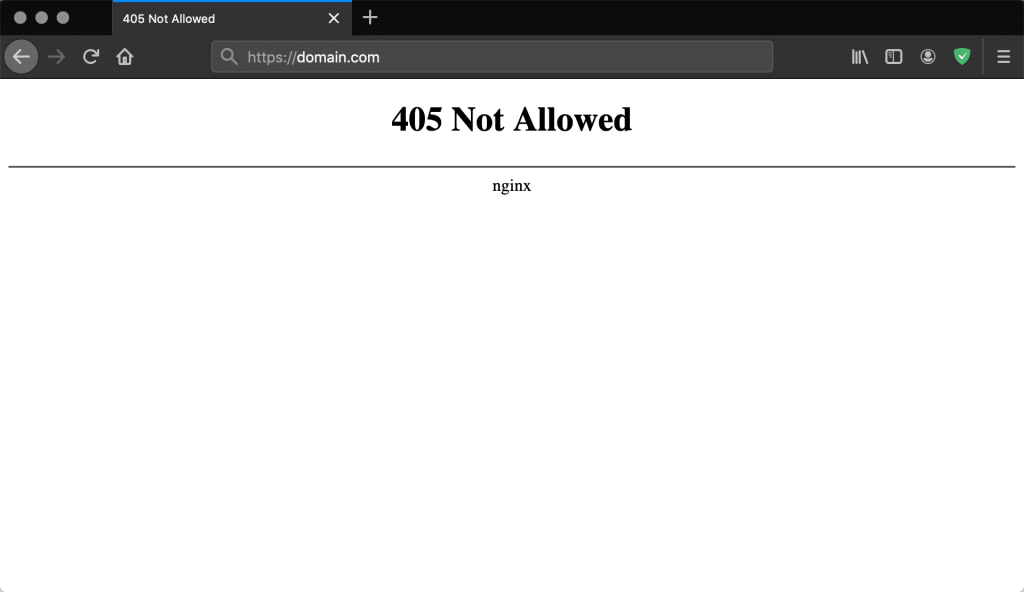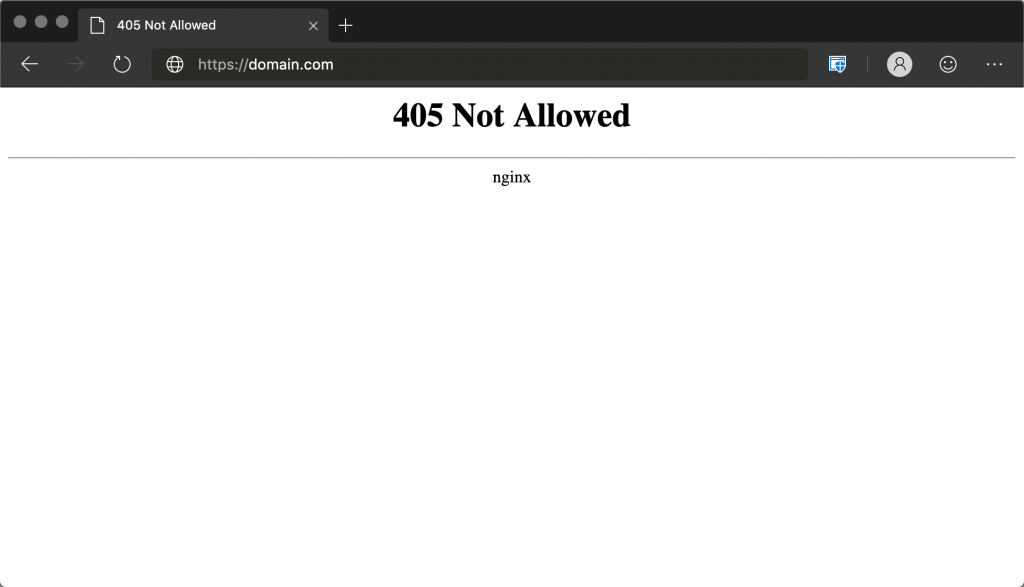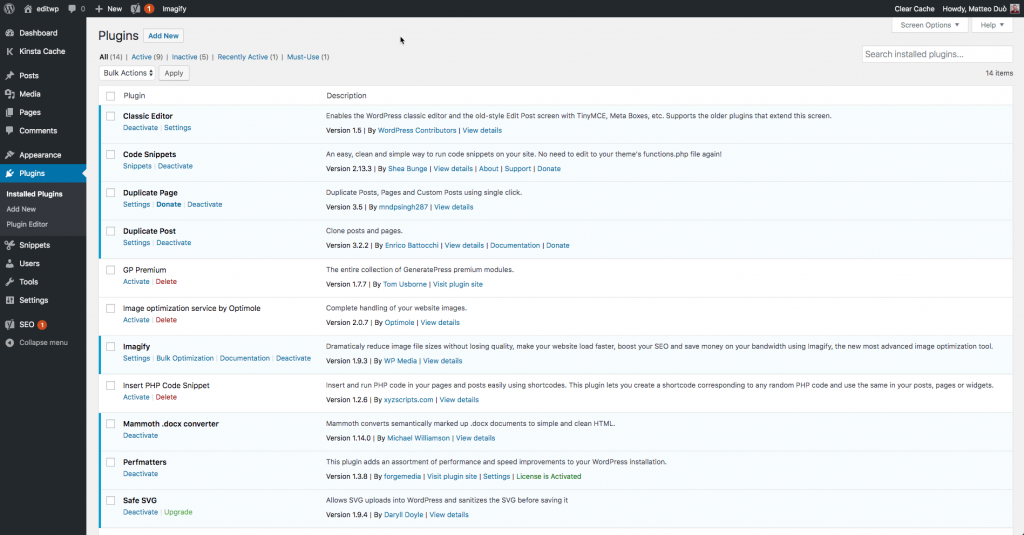Don’t you get annoyed when you see errors on any website? Of course you do. Similarly, if someone is browsing your website and comes across an error page on your site, there are chances that individual will get annoyed and leave.
Due to this, you will face heavy loss in engagement as well as sales. One such common error that you should know is the “405 Method Not Allowed” message.
It won’t be easy for you to find a solution to this error, as it shows that something has gone wrong without letting you the reason for its occurrence. Thankfully, you have to take a little effort and keep patience to bring your website on track again.
In this article, you will learn what a 405 error is and the different ways it can appear. You will also get to learn about how to fix this error on your WordPress site. Let’s start!
What the 405 Method Not Allowed Error Is?
While managing a website, it is confirmed that you are going to get stuck on some issue. The issues may be link breaks, websites going down or pages loading slowly. Though these may seem common to you bit if you ignore them, it is going to affect your user experience.
It’s quite unfortunate that some problems are quite hard to be fixed. For example, consider the 405 Method Not Allowed error message. It is an HTTP response status that indicates that a web browser has requested access to one of your site’s pages.
In this case, your web server has received and understood the request, but has declined the specific HTTP method it’s using. Practically speaking, this means that the browser is not able to access the page it requested. Therefore, your site’s visitors will see an error page, instead of the content they were finding:
Google Chrome
Safari
Firefox
Microsoft Edge
Make sure you don’t confuse the 405 Method Not Allowed error with the 404 Not Found error. A 404 indicates that the requested URL wasn’t found or it was entered incorrectly. While a 405 error message, confirms that the requested page is existing (and the URL was input correctly), but an HTTP method which was unacceptable was used to make the initial request.
405 Method Not Allowed Explained in Short
You get the 405 Method Not Allowed error when the web server is configured in such a way that it doesn’t allow you to perform a specific action for a particular URL. Basically, it’s an HTTP response status code that shows that the request method is understood by the server but isn’t supported by the target resource.
Variations on the 405 Method Not Allowed Error
It’s a fact that the 405 error message most commonly appears in the above displayed forms it is presented in numerous ways by different web servers, operating systems, and browsers. The real cause of the issue also might differ slightly from server to server and this can affect the way the error appears.
Below are some of the different variations you might run across:
• 405 Not Allowed
• Method Not Allowed
• HTTP 405 Error
• HTTP Error 405 – Method Not Allowed
• HTTP 405 Method Not Allowed
Their appearance doesn’t matter but the trouble with 405 errors is that they can’t be easy to solve. The reason is because they just let you know that something has gone wrong, but they don’t tell you what the actual reason of the problem is. In several cases, it depends on you to find the root cause and fix it if possible.
Solutions to Fix the 405 Method Not Allowed Error on Your WordPress Site
Prior to starting with the possible solutions, make sure you create a backup of your site. This will help you to restore your data, if you make a mistake. We at MilesWeb offer the backup and restore feature for which you need to pay a small amount.
After you take your backup, you can start with fixing the issue. The methods listed here are organized in an order of most possible way to fix the problem to least possible way, so let’s check them.
1. Check to See If You Have Input the Correct URL
Though it sounds simple, the most common reason behind a 405 Method Not Allowed error is to enter the wrong URL. Most web servers have strong security elements installed on them and they are designed to prohibit the access to improper URLs so that users don’t visit the wrong pages (or trying to access pages that don’t exist).
Prior to taking a step further, it is better to double-check to check that you’ve entered the correct URL of the site you wish to visit. Though it sounds easy than you might think, you can easily make mistakes – such as forgetting a letter or misspelling a word. Sometimes just refreshing the page could load it correctly.
2. Roll Back Any Recent WordPress Updates
For your information, updates are the most important things. With the updates, you get several exciting new features that can help in fixing any ongoing bugs and patch security holes. But despite being advantageous, updates can often lead to issues.
In case you are getting the 405 Method Not Allowed error message just after updating WordPress, the new code could be the root of the problem. This is also applicable to any extensions or themes that you may have recently upgraded.
In case you feel that an update might be wrong, it’s better to revert back to the previous version of WordPress. We have already mentioned that you should have a complete site backup ready prior to doing this.
This can be done manually but the easiest way to get back WordPress updates is to use a plugin. You will find various available options but WP Downgrade is mainly effective. With this plugin, the process will be largely automated which means that you won’t make mistakes frequently.
When you have such a tool, you can prevent similar issues from happening in the future. If rolling back the latest update doesn’t fix the issue, make sure you re-update your site or restore your backup.
3. Uninstall New Plugins and Themes
For any WordPress website, plugins are highly essential. With plugins you get several new features and can even automate more complex processes. Apart from plugins, even themes are equally important. If you didn’t use them, you’d need to do a lot of complex coding (or an expensive developer) to create a visually-appealing site.
It’s unfortunate that with software updates, these extensions can sometimes give rise to problems. The reason behind this is that when a new functionality gets added to your site on any level, it completely changes the way it operates. It might be the issue with the plugin or theme that you’re using, or a specific extension might be conflicting with another part of your site (or may be your WordPress version).
Therefore, even uninstalling certain plugins or themes could help to fix the 405 Method Not Allowed error. To start this process, you’ll need to go to the Plugins section of your WordPress dashboard. Here, you will see a complete list of all the plugins you have installed:
Now, you can start uninstalling your plugins one at a time. When you uninstall one, check your website to see if the error has been resolved. You may require some time to complete this process, but it will help you to find exactly which plugin is causing the problem (if any of them are at fault):
After checking with your plugins, the same process can be followed with your active theme. If there is an issue with your theme or one of your plugins, you should contact the developers, remove the plugin or theme, or find a replacement.
4. Check for Any Unexpected Database Changes
The above step should resolve any plugin- or theme-related issues but it isn’t sure that all changes made by your extensions get fully reverted. This is specifically true for many WordPress plugins. Plugins get complete access to your database immediately after clicking Install. This meaning that their changes go deeper than what you might think.
The plugin can modify database records that don’t belong to it until the developer clearly codes against it. But instead WordPress itself manages the plugins. In this case, the plugin won’t understand about reverting those alterations to database records and so it will ignore them during the uninstallation process.
It can be difficult to analyze this problem but if you still get a plugin or theme that causes the 405 Method Not Allowed error, you should check your database directly. For doing this, open your site’s database and manually check the tables and records modified by the extension. In case you don’t know what to check, you can take the help of your developer.
5. Confirm Your Server’s Configuration
Your website might probably run on a server that uses software such as Apache or Nginx. In fact, they together power 84% of the web servers globally. You would be able to find the root cause of the 405 Method Not Allowed error if you check your web server software’s configuration files for any unintentional handling instructions.
For checking the application your web server is using, you will need to check for a key file. For example, in case your web server is running Apache, you should be able to check for the .htaccess file within the root directory of your website’s file system.
Suppose your application is on a shared host, you’ll surely have a username associated with your particular account. In such a case, you can find the application root directory by following this path:
/home/public_html/
Therefore, you can find the .htaccess file at:
/home/public_html/.htaccess
After finding the .htaccess file, open it up in a text editor and check for lines that use Rewrite directives. These are part of the mod_rewrite module in Apache and describe a text-based pattern that will be matched against all entered URLs. If a visitor requests a matching URL to your site, the RewriteRule will redirect the visitor appropriately.
To have a look at this, here is a simple RewriteRule that matches all incoming requests to https://example.com and responds with a 405 Method Not Allowed error code:
You can see that there’s a flag at the end of the rule marked R=405. This clearly indicates that the response code should be 405, demonstrating to the user that the resource exists, but the provided HTTP method was not allowed.
Suppose there are any strange Rewrite directives in the .htaccess file that contain a similar instruction, you can try temporarily commenting them out using the # character prefix. Then you can restart your web server, to check if your change has resolved the issue.
6. Look Through the Server-Side Logs
Almost every web application keeps some kind of server-side logs. Application logs basically include the complete history of everything the software has performed – right from the pages requested to the database results it offers.
Whereas server logs have a slight difference as they are related to the actual hardware that runs the application. You will often get details about the health and status of all connected services or maybe the server itself.
For finding your WordPress server logs, you will need to connect to your site via Secure File Transfer Protocol (SFTP). You will see a folder names as logs in the root directory. In this folder, you can see your access logs and your
WordPress error logs. They will appear something as below:
• Access.log
• Error.log
From this point, you can start following a similar process to that mentioned in the previous step. Go through the logs and check if there is anything out of place (or ask your developer to do so).
7. Debug Your Application Code or Scripts
If you are still getting the error after implementing all the above steps, it may be that there’s an issue with some custom code in your WordPress installation. You will need to debug it for determining whether this is the cause of the 405 Method Not Allowed error.
If possible, make a copy of the entire installation to an online or local development area – such as a staging site.
From there, you can start conducting a step-by-step debugging process, which will vary based on your site and its attached software.
There’s no quick fix for this error. You’ll need to be prepared to invest the time to navigate to each section of your site for anything that looks abnormal. But note that a fully-operational site is worth the hassle.
What to Do if None of These Solutions Work?
Even after following the last solution, you are still getting the error it probably means that the solutions we’ve mentioned above still haven’t fixed the 405 Method Not Allowed error. This also indicates that a more complex issue has occurred, and is doubtful to be something that you alone can’t fix unless you’re an expert developer.
So, it is better to contact your hosting provider directly. Make sure you have access to 24/7 customer support through a live chat or ticketing service. Also, you should be able to reach out to your host via email or phone, or may be live chat for a faster solution.
Summary
Though your website may be carefully-optimized, it’s actually predictable that you’ll encounter at least one error message at some point. You should solve this issue as quickly as it occurs, to keep visitors interested in your site. Though the 405 Method Not Allowed error can confuse you, you can fix it with a little troubleshooting.
Do you have any more questions about the 405 Method Not Allowed error? Or is there another commonly-encountered error message similar to this? If you would like us to cover the topic, let us know in the comments section below!
Also Read: