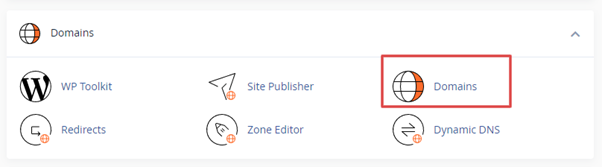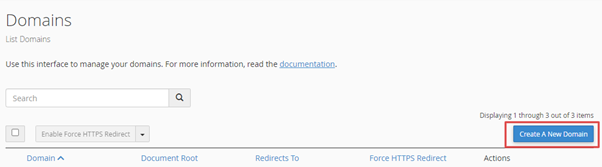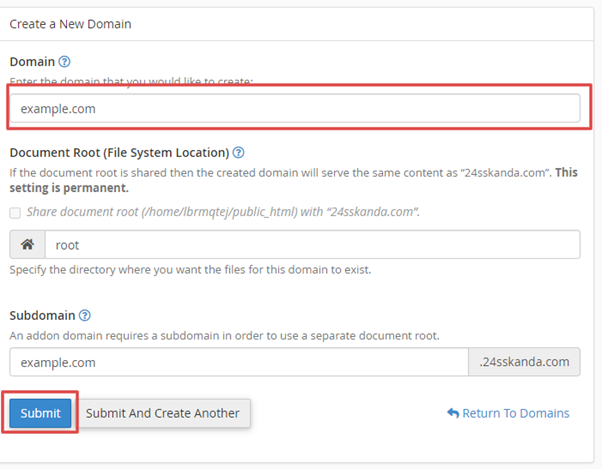Like the name suggests, an addon domain enables you to add an additional domain from your account. The addon domains are connected to the home directory of your account.
It is essential to enable this feature before you start using it. For the Addon domains to function, it is crucial to register the respective domain name with the registrar and it must be configured accordingly so that it points to the correct DNS servers.
Now, let’s learn how to create an Addon Domain.
Steps to Add an Addon Domain in cPanel
1. Login to your cPanel account with the username and password.
2. Scroll down and click on “Domains” under the “Domains” section.
3. Here, click on the “Create a New Domain” button.
4. Enter the domain name you would like to create.
5. Unselect the “”Share document root (/home/username/public_html) with “domain.tld”.” option.
6. Specify the directory where you want all the files of your domain to exist.
That’s it!
This is how you can add an addon domain in cPanel.