An SSL certificate establishes a strong encryption method to establish trust with users. However, depending on your server or platform requirements, you must convert the SSL certificate into multiple formats. Personal Information Exchange (PFX) is combined with the private key, certificate, and intermediate certificates into a single encrypted file. This format is commonly used for Windows servers and platforms like IIS.
1. Access the Tool
Visit SSLShopper.com’s certificate converter tool.
2. Select Type of Current Certificate
The format of your certificate should be Standard PEM. There are three common PEM extensions: .cer, .crt, and .pem. Set the Type of Current Certificate to “Standard PEM”.

3. Select Type to Convert To
Choose “PFX/PKCS#12” as the conversion type.
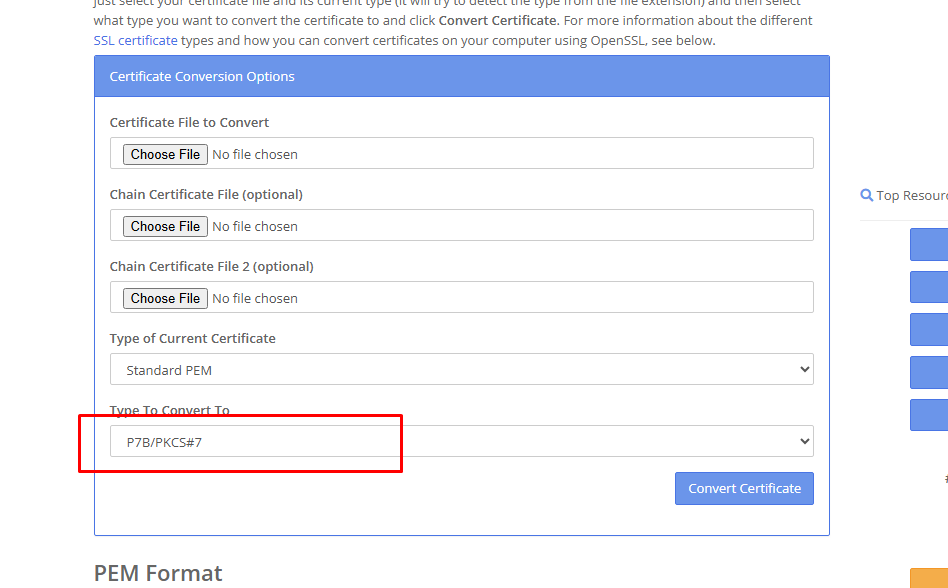
4. Upload Certificate
Select the Certificate File to Convert and click the Choose File button. Your web server domain certificate should be in this file.
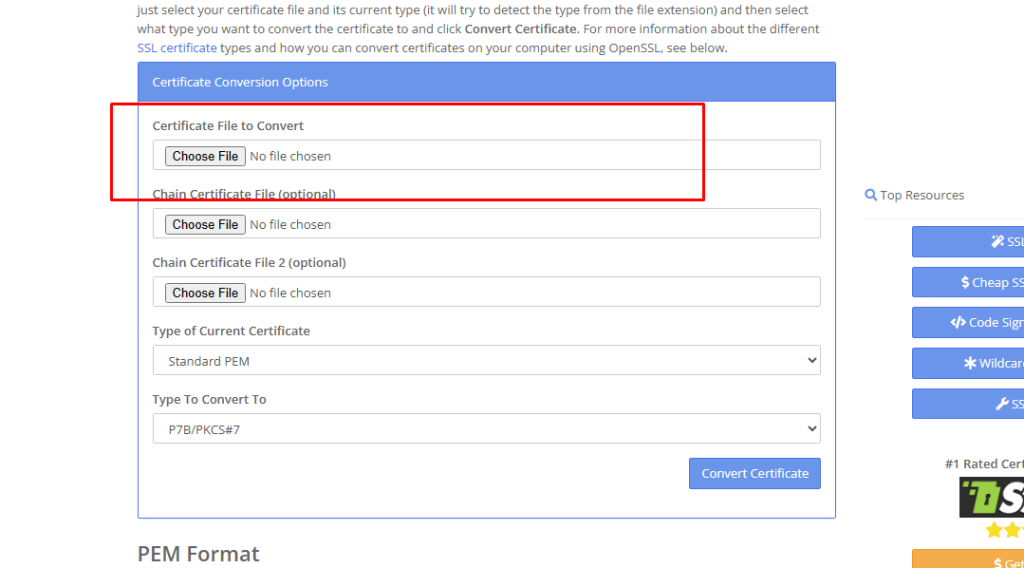
5. Upload Private Key
Upload the Private Key File by clicking the Choose File button.
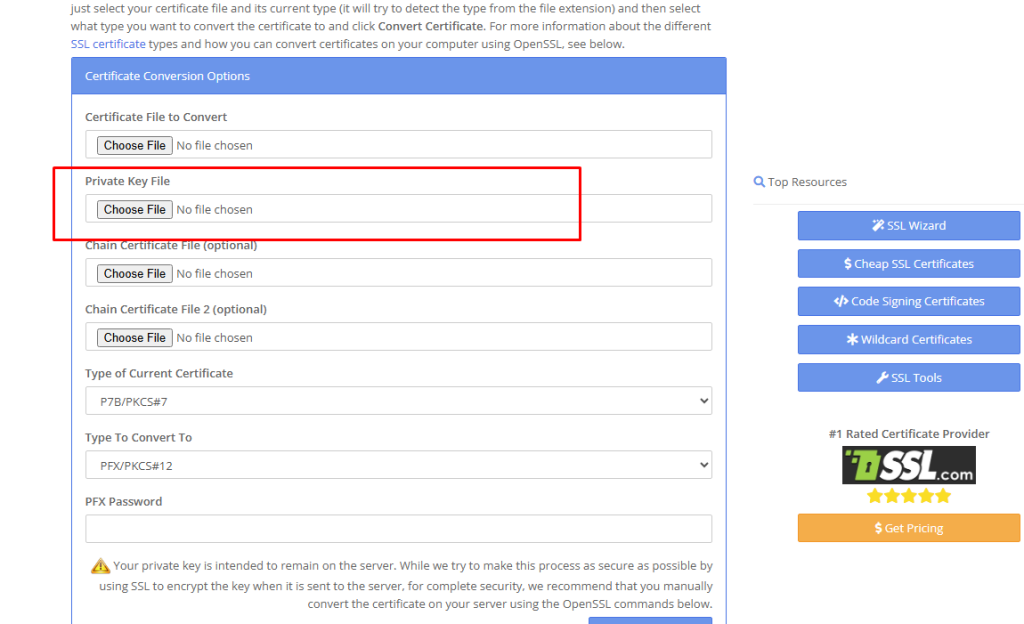
Please Note: Your server type determines the type of private key you are finding. Kindly refer to the hosting provider/website admin on how to locate the Private Key.
The Private Key file should use the .key extension. You can convert a .txt file to a .key by simply renaming it in your File Explorer, e.g. “privatekey.txt” to “privatekey.key”.
6. Upload Chain Certificate Files
To upload your Chain Certificate Files, locate the Chain Certificate File section and click Choose File. Here, you have to upload the CA Intermediate Certificate. Ensure you select the correct certificate based on the SSL provider, as each brand may require a different intermediate certificate.
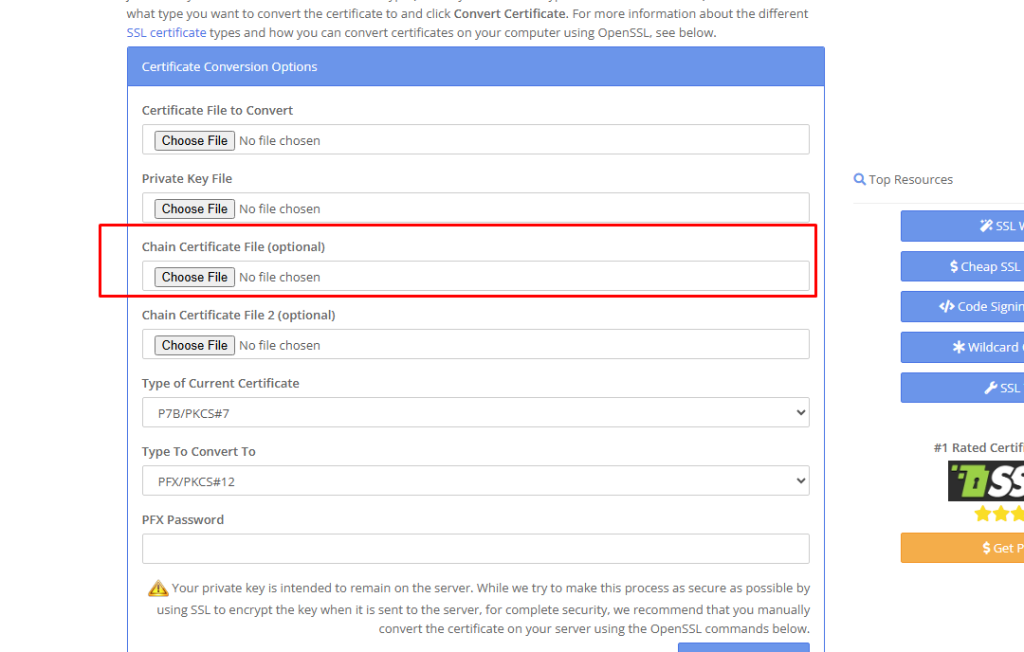
SSLShopper allows for two optional chain certificate uploads. If you’ve downloaded your SSL folder from your account with us, it should include all necessary chain certificate files, including both the root and intermediate certificates. Be sure to upload the appropriate files for proper SSL configuration.
Chain Certificate File: The file should be the intermediate certificate that links the server certificate to the root certificate, creating a complete trust chain.
Chain Certificate File 2: If your PFX setup asks for it, please upload it as a new intermediate or root certificate. The necessity to add a root certificate is not common in common server configurations.
7. PFX Password
Secure your PFX file with a strong password. It will be required during the installation process. So, save it in a notepad for future purpose.
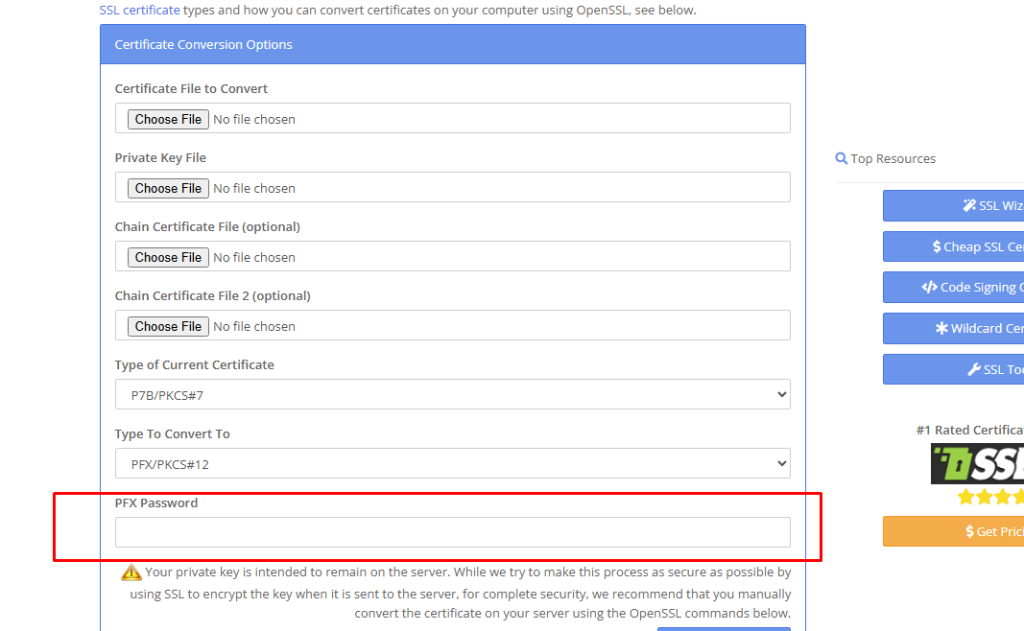
8. Convert Certificate
Once you have loaded your files, hit the Convert Certificate button to download and make your PFX file.
When you get an error, think first of a mismatch that could exist within the private key, CA certificate or server certificate. Anytime you get stuck, you can call our live support team for help.
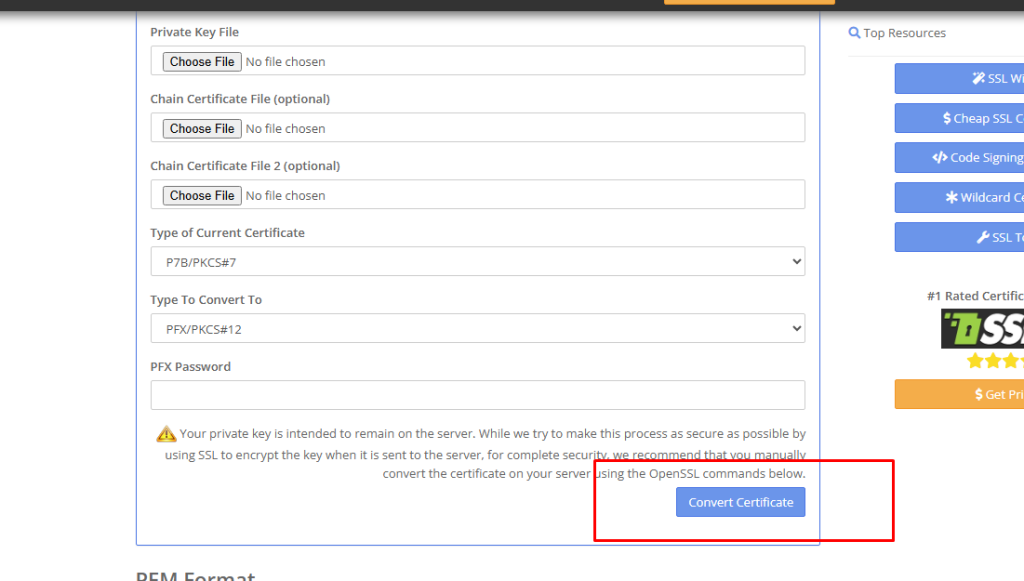
Converting your SSL certificate to a PFX file ensures compatibility with various systems, especially Microsoft-based environments. Using tools like OpenSSL, you can easily generate a secure PFX file that includes all the necessary components. This not only simplifies certificate management but also strengthens the overall security posture of your server setup.








