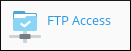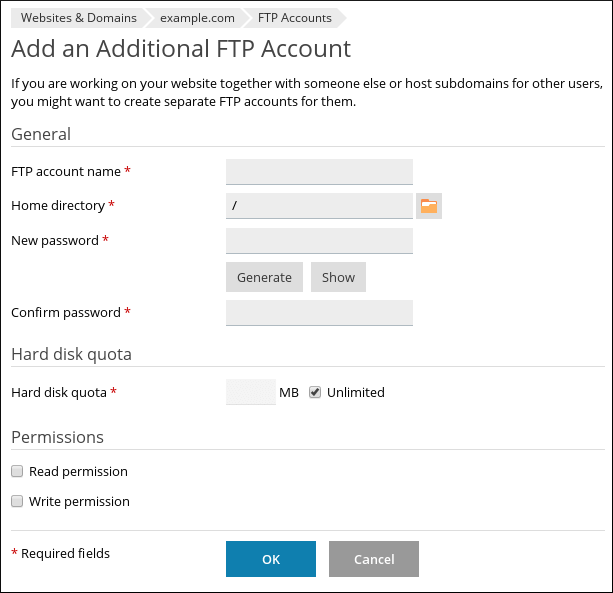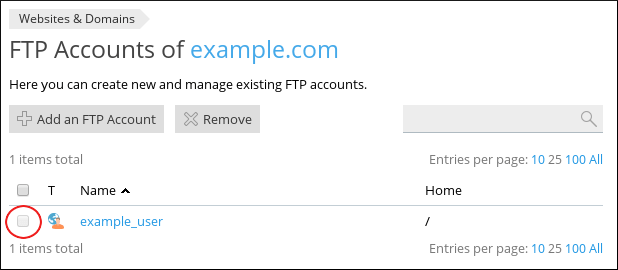Watch this video for a step by step process on how to create an FTP account in Plesk
This article guides you on how you can add, modify and delete FTP accounts for your Plesk site.
What is FTP?
The File Transfer Protocol (FTP) is a standard networking protocol that is used to transfer between computers. In order to download or upload files user uses an FTP client to connect to an FTP server.
Major operating systems accommodate many FTP clients on them. There are also standalone FTP clients, such as FileZilla and most of the web browsers have integrated FTP functionality. FTP client usage is considered as the easiest method to download and upload a large amount of files.
# Steps to create an FTP account :
1) Log in to Plesk.
2) In the left sidebar menu, click on Websites & Domains.
3) Locate the domain for which you want to add an account, and then click on FTP Access.
4) On the FTP Accounts page, click on Add an FTP Account.
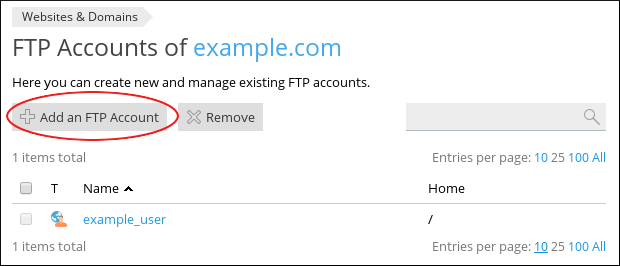
5) Now, on the Add an Additional FTP Account page, under General, in the FTP Account name text box, enter a username for the account.
6) In the text box for the Home directory, enter the root (home) directory for the user. Or you can directly click on the ![]() icon, and then select the directory.
icon, and then select the directory.
7) In the text box for New Password, enter your account password.
8) Now re-type the password in Confirm Password.
9) Type the maximum amount (in megabytes) of disk space that the account you use in the text box for Hard disk quota.
10) Specify the permissions for the account under the Permissions :
• In order to enable read permissions, select the Read permission checkbox.
• To enable write permissions, select the Write permission checkbox.
11) Click on OK. Plesk will create the account.
# Steps to Modify an FTP Account
You can change the settings for an existing FTP account and also it is a good practice to regularly change the password for your FTP account. Let’s see how you can do this :
Follow these steps to modify an FTP account –
1. Log in to Plesk.
2. In the left sidebar, click on Websites & Domains.
3. Locate the domain for which you want to modify an account, and then click on FTP Access.
4. On the FTP Accounts page, click on the name of the account that you want to modify.
5. Type New Password and Confirm Password in the text boxes provided.
6. Click on OK. Plesk will save the changes made in the account.
# Steps to delete an FTP account
1. Log in to Plesk.
2. In the left sidebar, click on the Websites & Domains.
3. Locate the domain for which you want to delete an account, and then click on FTP Access.
4. On the FTP Accounts page, locate the account that you want to delete and then select the checkbox next to its name.
5. Click on Remove.
6. You will get a prompt asking Remove the selected FTP account?
Click on Yes. Plesk will delete the account (or accounts) you have selected.
Also Read :