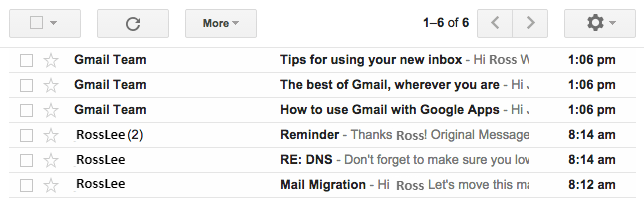In this article, you will learn to migrate your email to G Suite. It also includes the basics of using Google’s migration tool to migrate your email from a mail server by using IMAP and migrating via an email client to transfer email from IMAP server to G Suite manually. It shouldn’t take a long time follow the steps below so, please take a note that the time required to complete the actual data migration can vary. This will mostly depend on the amount of data in the mailbox that is being migrated.
Using the G Suite Migration Tool
The below steps can be used to migrate email by using the migration tool by Google. In case your domain doesn’t have an SSL certificate, you won’t be able to use this migration method and so will need to use the manual migration method.
Requirements
- Name of the incoming mail server for your old server
- An SSL certificate on your server for migrating securely
- The email account credentials you wish to migrate from
- Admin access to G Suite
- Your domain should be verified by Google
Instructions
1. Create an account in G Suite for the user you want to migrate email to, if you haven’t done it yet.
2. Once the account is created, go back to the G Suite dashboard while logged in as a Admin.
3. From the dashboard, select Migrations.
4. To start with the migration, you will need to select the type of server you are migrating from. Since MilesWeb email uses IMAP, here we will be selecting Other IMAP server and the IMAP protocol.
5. Then, type the name of the mail server you are migrating from.
6. After typing the server name, enter the credentials for the mail. These include the email address and password for the account you are migrating from.
7. After completing all the fields, click on Connect.
8. Next, select the content you want to migrate. After selecting your preferences, click Select users to proceed and select the user(s) you wish to migrate this email content to.
9. Finally, tick the checkbox to the left of the user you want to migrate to and click on the start arrow placed above the users. In case you do not see the credentials for your old email user, you will need to add them here too.
10. The migration process is now started. You can return to the Migration panel of G Suite to check the progress of your migration. Remember the time taken to complete the migration will vary.
11. When your email migration reaches 100%, it is finished and you can now log into the Gmail account for this user and access your migrated mail.
12. After you migrate your email, you can point the DNS MX records for your domain toward your new G Suite service.
Manual IMAP Migration
The steps below will help you in manual migration of your mail. Please check all requirements listed below prior to starting with the manual migration.
Requirements
- The server from which you are migrating must support the IMAP email protocol.
- The email account’s password that you are trying to migrate.
- Local email client that is IMAP-capable. Most email clients like Apple Mail, Outlook, and Thunderbird support IMAP mail accounts.
Instructions
1. On your new G Suite account, create the same email account that you had on your old server. Make sure you use the same spelling and capitalization.
2. Have the same password as for that on your old server for the new email account. Once the migration is completed, you can change the password, if needed.
3. Create two new email accounts in your local email client.
- These both will be for the same email address.
- They both will use the same password.
- They must both be configured to connect using IMAP.
- The incoming server (or IMAP server) will be different for each account. Make sure you use imap.gmail.com as the incoming mail server for your new G Suite account, and your access domain or IP address for your old server.
4. Keeping both accounts online, open up the inbox for the account that connects to your old server. Then drag and drop messages from this inbox to the inbox of your new G Suite account.
5. In case the emails are in big numbers, wait for a few minutes for the accounts to finish syncing up. After it’s done, your old emails will be in your new G Suite email account.
6. After your email migration is done, you can point the DNS MX records for your domain toward your new G Suite service.
Point DNS by Modifying Your MX Records
CAUTION:
For a seamless transition in email service, it is strongly recommended to lower the Time-to-Live (TTL) on your domain approximately to 12 hours before making any DNS changes.
After you are ready to use G Suite, you’ll need to point your domain’s email services to Google’s servers by enhancing the MX Record for your domain.
For reference, you’ll want your MX records to look something as below when the process is complete. (Please note that the TTL, domain, and subdomain values will be different for DNS hosts.)
Subdomain Domain TTL Record TypePriority Destination
Blank or @ .domain.com 43200 MX 1 ASPMX.L.GOOGLE.COM
Blank or @ .domain.com 43200 MX 5 ALT1.ASPMX.L.GOOGLE.COM
Blank or @ .domain.com 43200 MX 5 ALT2.ASPMX.L.GOOGLE.COM
Blank or @ .domain.com 43200 MX 10 ALT3.ASPMX.L.GOOGLE.COM
Blank or @ .domain.com 43200 MX 10 ALT4.ASPMX.L.GOOGLE.COM
That’s it! You can now migrate email to G Suite.