In MilesWeb’s client area, you can access the DirectAdmin account directly from the dashboard.
In this guide, we will get to know the steps to login to your DirectAdmin account from Clientarea.
Steps to Login to DirectAdmin Account from the Clientarea:
- Go to MilesWeb’s website and click on the Log In button present in the top right corner.
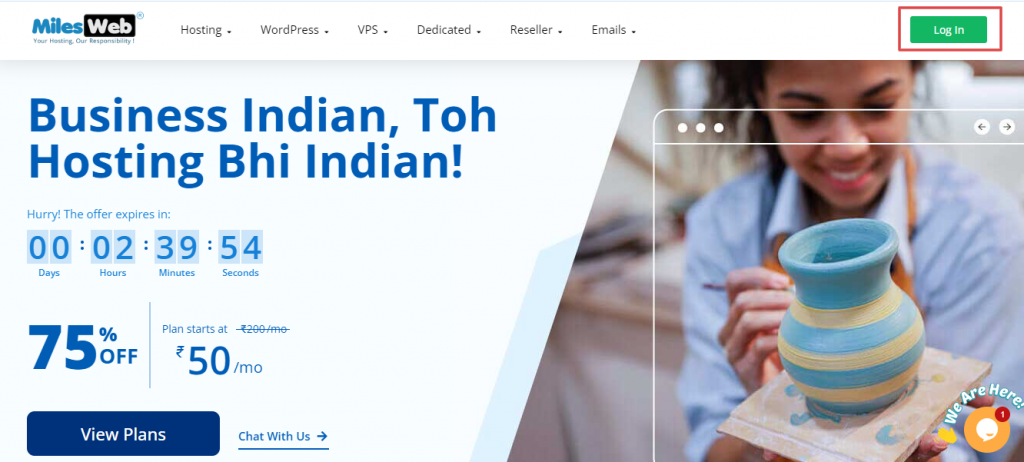
2. Then, the Clientarea will appear. Here, enter your Email address and Password. And click on the Login button.
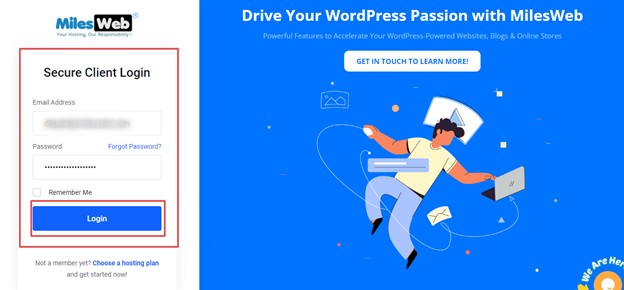
3. In the Clientarea dashboard, under Products/Services, spot your hosting account with DirectAdmin.
For example, Shared Hosting-Tyro-DA.
4. Then, click on Manage.
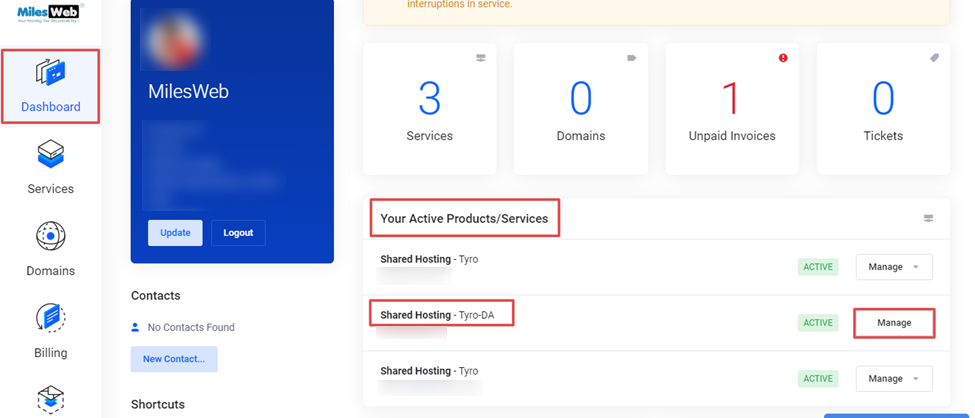
5. Scroll down, to the Log in to DirectAdmin.
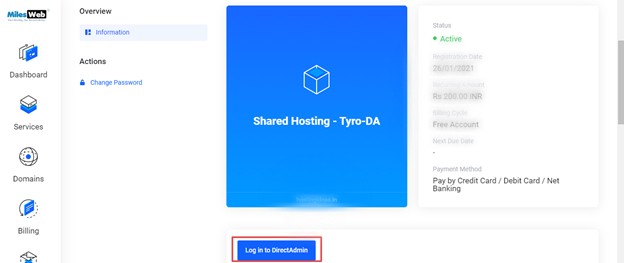
6. DirectAdmin dashboard will now appear.
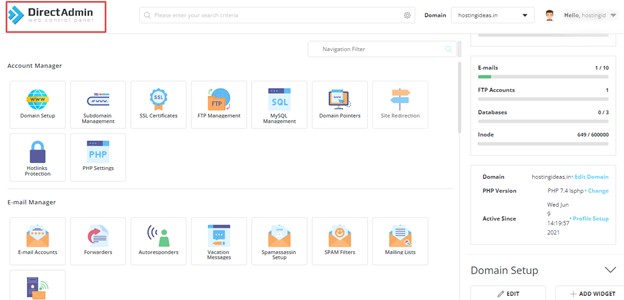
This is how you have successfully logged in to the DirectAdmin control panel!








