Watch this video for a step by step process on How to Rename the Files/Folders in your cPanel Account
Renaming a file or folder for your website is a standard procedure for debugging or disabling a web application. That said, this article will show the method to rename files and folders in cPanel via the File Manager tool.
1. Log in to your cPanel account.
2. Go to the FILES section and click on File Manager.
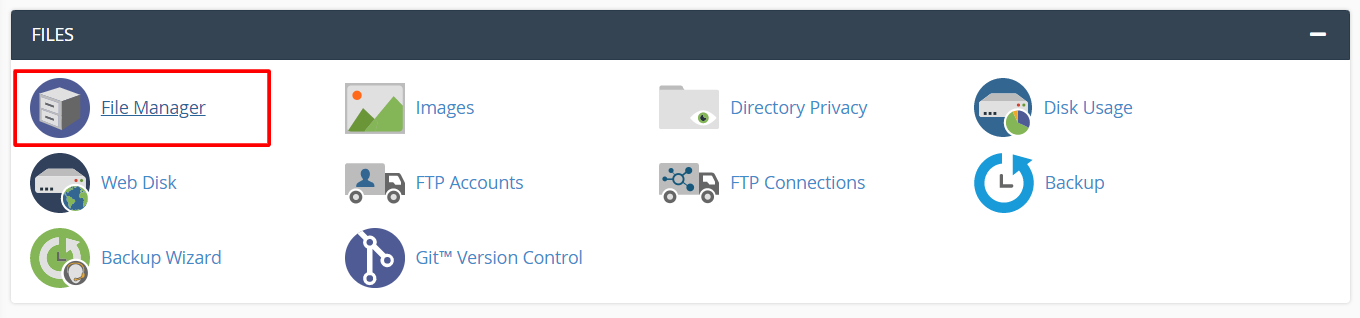
The File Manager interface will open in a new tab. Here, you will see the complete collection of files and folders for your hosting.
To Rename Folder
1. Right-click on the folder to open a context menu and select the Rename option.

A window will pop up with the existing name of the folder.
2. Enter the new name for the folder in the text field and click on Rename File.

The file manager will update the name of the folder.
To Rename File
1. Right-click on the file to open a context menu and select the Rename option.

A window will pop up with the existing name of the file.
2. Enter the new name for the file in the text field and click on Rename File.

The file manager will update the name of the file.
With this method, you can rename any of the files/folders of your cPanel hosting.








