A subdomain is the part of your primary domain. You can use subdomains for creating specific, separate content for your website. If you have a blog or a forum, you can create a subdomain for it, for example, blog.yourwebsitename.com.
Many users use subdomains for creating the mobile versions, forums, blogs and websites.
Subdomains can be easily created in cPanel with the steps given below:
- Login to your cPanel account with the username and password.
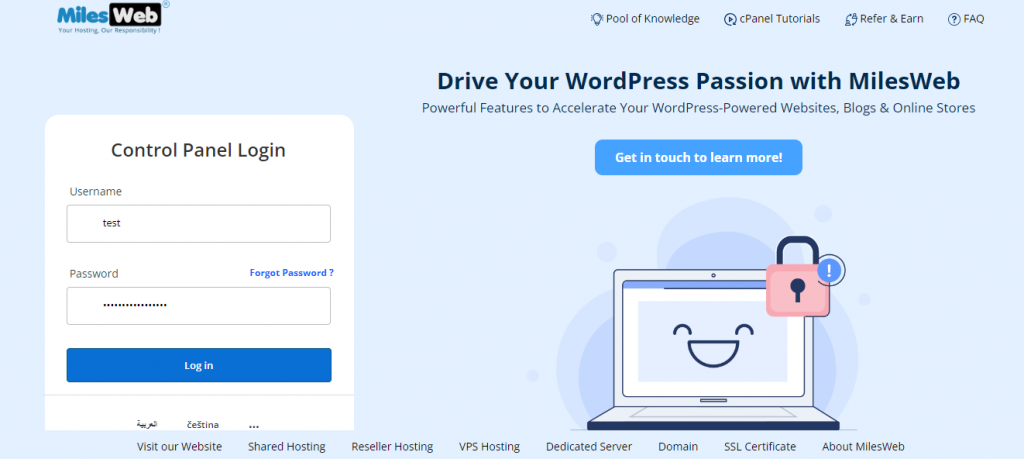
2. The cPanel dashboard will appear, go to the Domains section.
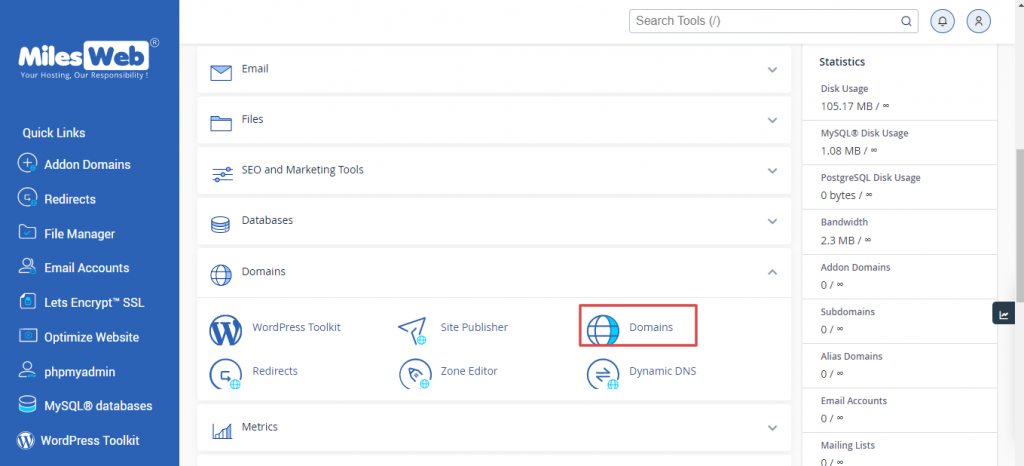
3. Then, click on “Create a New Domain.”
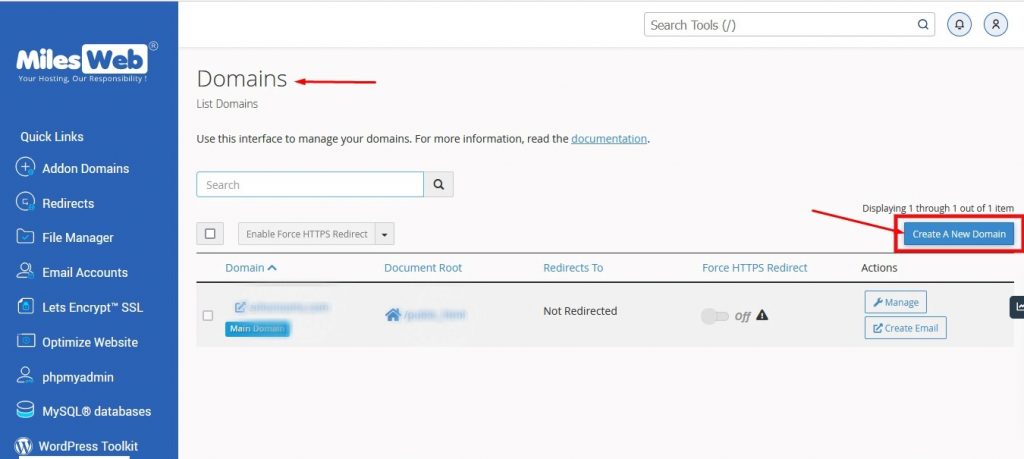
4. Now, enter the sub-domain you want to create, for example: abc.test.com. And untick the share document root option.
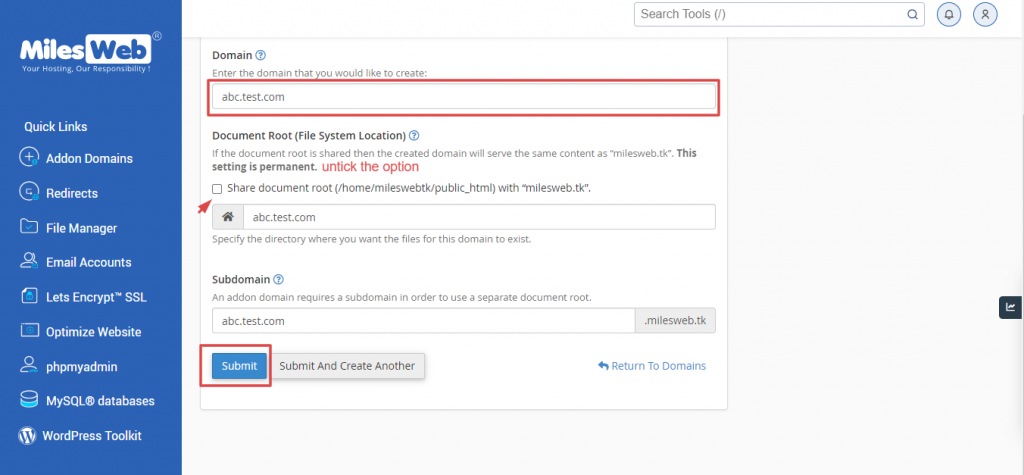
5. Click on the “Submit” button.
Note: Make sure you ignore the Subdomain option, above the submit button.
This is how you can create a subdomain through cPanel.








