If you’re hosting a Windows-based website using Plesk, you may need to restart the IIS application pool, especially when applying updates, troubleshooting performance issues, or resolving server-side errors. The IIS (Internet Information Services) application pool plays a crucial role in managing web applications, ensuring they run smoothly and independently on your server.
Fortunately, Plesk provides an intuitive interface that allows you to manage IIS settings without diving deep into server configurations. In this blog, we’ll walk you through the simple steps to restart the IIS application pool in Plesk, even if you’re not a tech expert. Let’s get started.
Please follow these instructions to restart your IIS application pool in your Shared Windows Plesk Hosting:
- Access your Plesk panel.
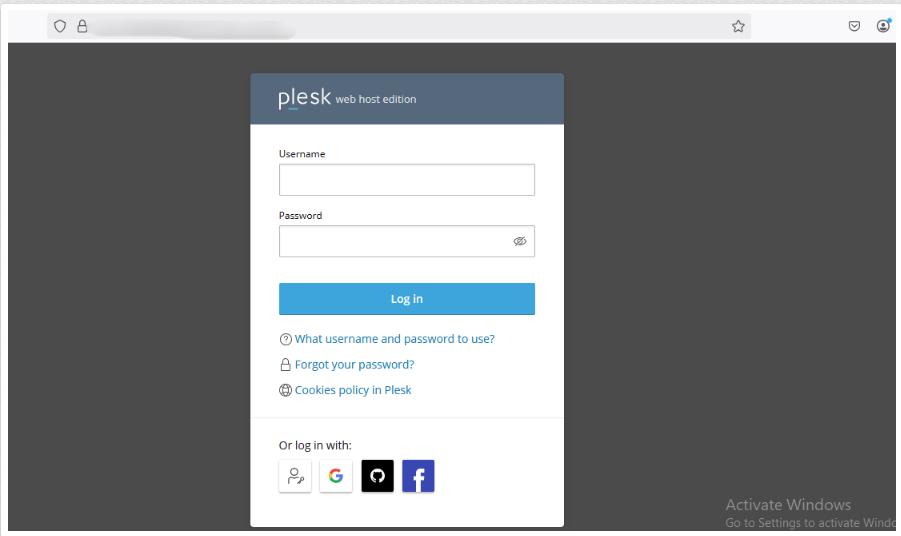
- Select “Dedicated IIS Application Pool for Website” under “Hosting & DNS”.
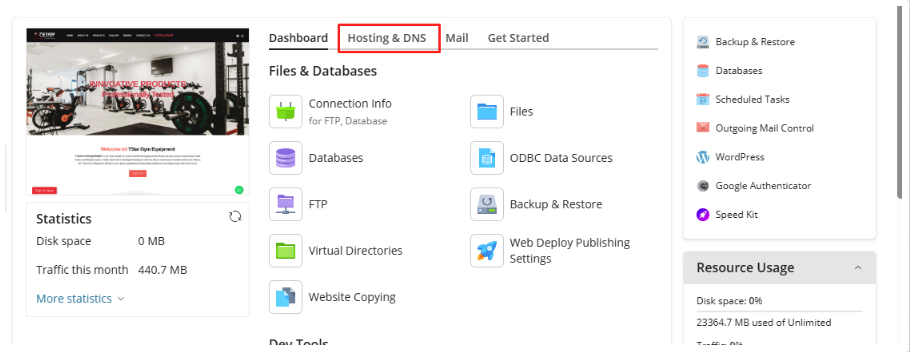
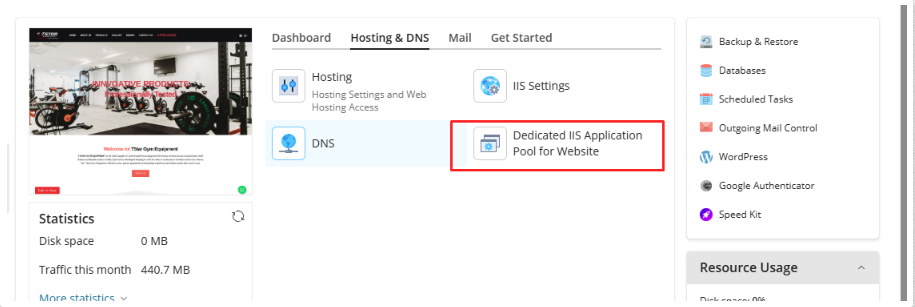
- The IIS application pool can be restarted by clicking “Stop”, followed by clicking “Start” to restart it.

Restarting the IIS application pool in Plesk is a quick and effective way to refresh your web application environment, resolve common errors, and enhance performance. By following the steps outlined above, you can manage your hosting setup more efficiently and keep your websites running smoothly.








