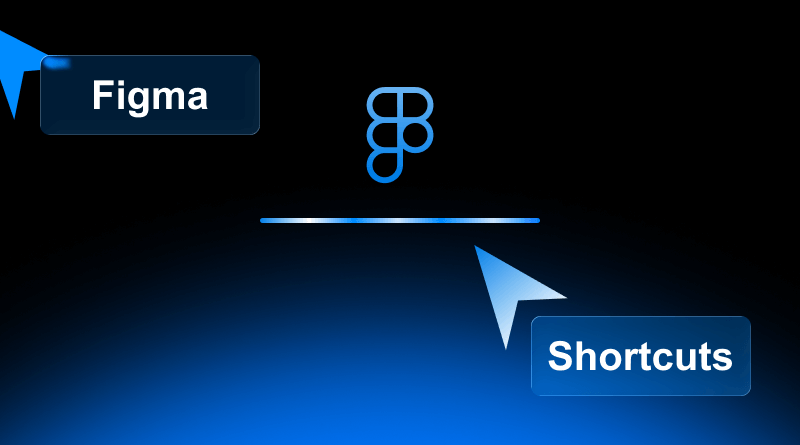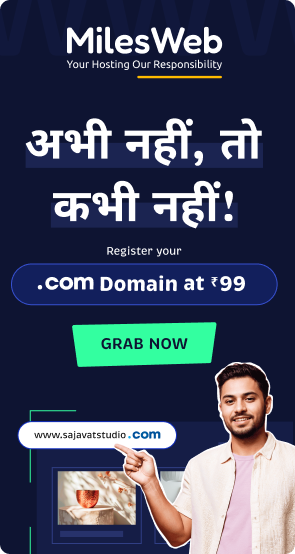If you work with Figma daily for UI/UX design purposes, you should be practicing keyboard shortcuts! Whether you are setting up a frame or building out multi-page component libraries, learning Figma keyboard shortcuts makes it easier to design and spend less time digging through menus.
In this post, we will cover the Figma necessary keyboard shortcuts, establish a good base for Figma keyboard shortcuts for beginners, cover Figma Auto Layout shortcuts, show how to create a Figma component shortcut, and explain the Figma copy-paste style shortcut to keep your design consistent, to create a Figma button you can count on.
Table Of Content
Understanding Figma Shortcuts and Exploring Their Significance
In Figma, keyboard shortcuts refer to a combination of keys that you press that will cause an action, tool, or command to occur without using your mouse or trackpad. Shortcuts allow you to:
- Move faster around your canvas.
- Activate tools without searching for an icon in the toolbar.
- Make layout changes like Auto Layout.
- Copy-paste styles from object to object and keep them consistent.
- Navigate pages, files, zoom, etc., quickly.
Switching from menu clicks to Figma keyboard shortcuts helps move from a reactive workflow to a proactive workflow. You are not just working in Figma; you are working with Figma like a pro.
Figma Essential Shortcuts Every Designer Should Learn First
Now, to get started, here are some key Figma essential shortcuts that every designer should know for great design. These will help you be more efficient right from day one, regardless of whether you are using Windows or Mac.
Key shortcuts you should learn first:
- Move tool: V (Works on both Windows & Mac)
- Frame tool (to create frames/pages): F (Windows & Mac)
- Quick actions / Command palette: Ctrl + / (Windows) / ⌘ + / (Mac)
- Show/Hide UI: Ctrl +\ (Windows) / ⌘ +\ (Mac)
- Copy: Ctrl + C / ⌘ + C and Paste: Ctrl + V / ⌘ + V
- Zoom to fit: Shift + 1 or (Windows) Ctrl + 0 / (Mac) ⌘ + 0 Zoom to selection or fit all: various shortcuts.
- Pick Color: I (shortcut key for color picker)
These form the backbone of the Figma essential shortcuts list. As you practice these, you’ll feel the difference in your workflow. Just as reliable web hosting services ensure smooth digital performance, web design projects built on platforms like MilesWeb deliver the same level of consistency and trustworthiness.
Figma Shortcuts for Beginners: Work Smarter from Day One
Here are a few to help you become more proficient:
Use a shortcut every time: Use the shortcut instead of frequently navigating to the toolbar. The habit is what builds muscle memory.
Pick 2–3 shortcuts this week: For example, learn Move tool (V), Frame (F), and Quick Actions (Ctrl/⌘ + /).
Gradually add more: After you’re comfortable, add Copy (Ctrl/⌘ + C), Paste (Ctrl/⌘ + V), Show/Hide UI (Ctrl/⌘ + \), and so on.
These steps go hand in hand with using Figma keyboard shortcuts for beginners. The earlier you create good habits, the better you will be at designing in Figma.
Figma Auto Layout Shortcuts for Responsive Design
Here are the most crucial shortcuts:
- Add auto-layout: Shift + A
- Remove auto-layout (or toggle): Alt + Shift + A (Windows) / ⌥ + ⇧ + A (Mac)
- When a frame already has auto-layout applied, you can edit spacing/padding using modifier keys (e.g., Alt/Option click, Shift + drag)
Learning the Figma Auto Layout shortcut means that for responsive buttons, cards, lists, etc. You can wrap elements and adjust the padding or spacing on auto layout frames instead of painstakingly aligning everything manually.
Figma Component Creation Shortcut
In UI design systems, reusable design elements are crucial. Using components in Figma enables you to create master elements that can be reused. Knowing the shortcut for creating components in Figma will make your processing faster than ever before.
Key shortcuts are:
- Create Component (Windows): Ctrl + Alt + K
- Create Component (Mac): ⌥ + ⌘ + K
- Detach Instance: Ctrl + Alt + B (Windows) / ⌥ + ⌘ + B (Mac)
Why this is important: Instead of clicking right-click > Create component, you can use the key shortcut, and you are done with it. You can create buttons, cards, icons, design system elements, and also iterate quickly. Remember to use the shortcut for building components in Figma to keep yourself consistent and speedy.
Figma Keyboard Shortcuts to Maintain Consistency
One of the underused but useful Figma functions under its keyboard shortcut list is the ability to copy and paste styles or properties from component to component. If you design UI with style consistency (same padding, stroke, effect, etc), this little suite of shortcuts is invaluable.
Key Shortcuts:
- Copy Properties / Styles: Alt + Ctrl + C (Windows) / ⌥ + ⌘ + C (Mac)
- Paste Properties / Styles: Alt + Ctrl + V (Windows) / ⌥ + ⌘ + V (Mac)
With the correct implementation of these use cases, you can select one object, copy its style, then select another object, and paste it.
Mastering Figma Fast Workflow
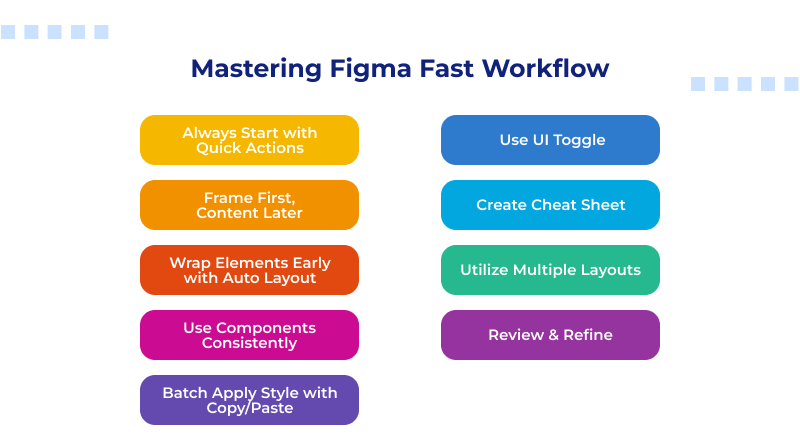
Now we’ve addressed important topics, such as basic shortcuts, beginner tips, auto layout, and component vs. copy-paste style. Here is how to build a quick workflow with Figma.
Below are a few practical tips to build that workflow:
- Always start with Quick Actions: Use Ctrl/⌘ + / to retrieve your search palette, type what you’re looking for rather than scrolling through menus.
- Frame First, Content Later: Using Figma, you can create your frames and pages quickly, then drag in your content.
- Wrap Elements Early with Auto Layout: The quicker you group elements (buttons and labels), the more you use Shift + A, so you do not have to waste time re-aligning elements later.
- Use Components Consistently: Create your design system elements via Ctrl/⌘ + Alt/⌘ + K, reuse them, speed up UI build, and make updates seamless.
- Batch Apply Style with Copy/Paste: You can style one element (say a card), then copy its properties and paste them into other cards. Use your copy/paste style shortcuts noted above.
- Use UI Toggle: Ctrl/⌘ + \ can hide panels so you can see your design full-screen. Great for client review.
- Create Cheat Sheet: Keep a printout of your top 10-15 shortcuts somewhere. Refer to it until the shortcuts become second nature.
- Utilize Multiple Layouts: If you switch between Windows & Mac, know what the shortcuts are so that you don’t break your momentum.
- Review & Refine: Over time, create a list of shortcuts that you rarely use. Get completely rid of them! Use the shortcuts that you realize you do use. You become streamlined when you focus.
With all of these tips, you will transition from being a “mouse-click designer” to a “shortcut-powered designer”. It’s a good example of a sharpened Figma fast workflow.
Mastering Figma shortcuts is more than just knowing the shortcut. It’s about creating a workflow that supports your ideas, boosts your design process, and ultimately creates headspace to do design work rather than wrestling with the interface.
You can begin by mastering the Figma essential shortcuts, then layer in the Figma shortcuts for beginners, and add in the more advanced Figma shortcuts, like the Figma Auto Layout shortcut, Figma component creation shortcut, and Figma copy-paste style shortcut. Soon enough, you can develop your own Figma fast workflow, keep your hands on the keyboard, your head focused on design work, and your output flowing.
Want to level up even further? Download your own printable cheat-sheet with your top shortcuts, practice them each day, share them with your design team, and see how fast you start making gains. Your future self and your clients will count the cost-benefits.
FAQs
1. What are the fundamental shortcuts in Figma that every designer should learn from the start?
The fundamental shortcuts are tools like Move (V), Frame (F), Quick Actions (Ctrl/⌘ + /), Copy (Ctrl/⌘ + C), Paste (Ctrl/⌘ + V), Show/Hide UI (Ctrl/⌘ + \), Zoom to fit (Shift + 1), and Pick Color (I). These are essentially the fundamental shortcuts in Figma that will give you the purest version of a foundation right away.
2. How can Figma shortcuts for beginners help me speed up my initial design process?
When you are new, you are often designing by clicking, hunting through menus, and switching tools. Figma shortcuts for beginners: you will reduce friction, navigate and switch tools on the keyboard, search commands, frame layouts, and so on. It will allow you to spend time designing rather than navigating the interface, significantly speeding up your initial work.
3. What is the quickest way to add or remove Auto Layout in Figma?
The quickest shortcut option is Shift + A to add Auto Layout, and Alt + Shift + A (Windows) or ⌥ + ⇧ + A (Mac) to remove (or toggle off) Auto Layout. It makes it easy to wrap things in Auto Layout, or detach if you need to, and is very important for responsive design and maintaining a fast workflow.
4. What are the copy/paste shortcuts in Figma for maintaining properties between objects?
In Figma, switch properties to a new object without reapplying styles in manual mode. On Windows, hold Alt + Ctrl + C to copy properties and Alt + Ctrl + V to paste properties to another object. On a Mac, ⌥ + ⌘ + C will copy, and ⌥ + ⌘ + V will paste.