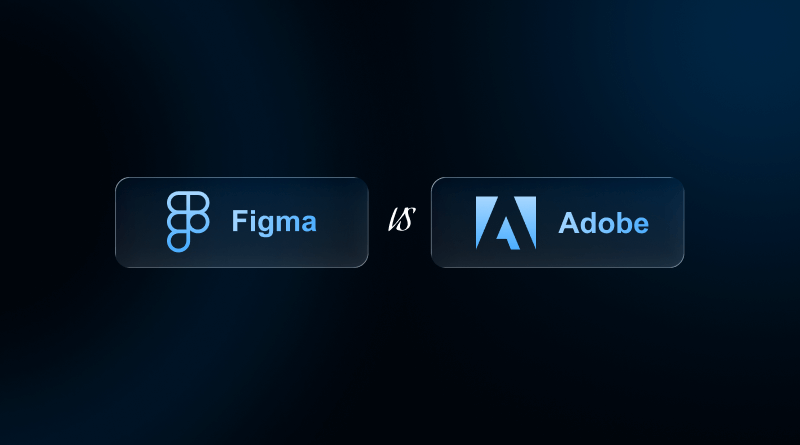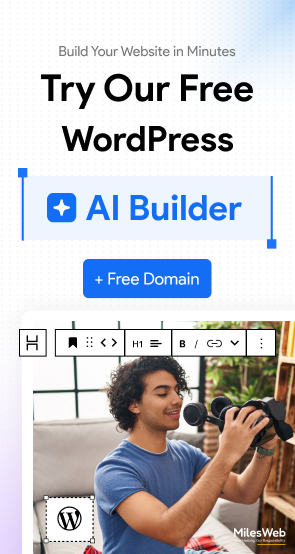Hey readers, are you looking for an easy safari into the digital design tool experience? Here’s the ideal start.
It’s true that every design starts with an idea, but the tool needed to turn that idea into reality really matters. We’ve all been there, scrambling to meet a deadline only to be slowed down by cumbersome software. In today’s industry, digital designs have a tight turnaround time, multiple quick edits, and are often a part of a team workflow. The design software, therefore, needs to streamline rapid creation and collaboration.
When it comes to design, you already know the giants, names that immediately come to mind include Figma and Adobe. Adobe has been the industry leader for the last couple of decades and has earned a reputation for creating software for graphic design, editing, illustration, animation, and more. Figma is the new kid on the block, but it has offered UI and UX design with a simple and clean interface, web-based software, and an industry-leading design collaboration feature.
Figma and Adobe are both great design tools but serve different purposes. This blog will clarify these differences so you can choose the appropriate tool for the design challenges ahead of you.
Table Of Content
What is Figma?
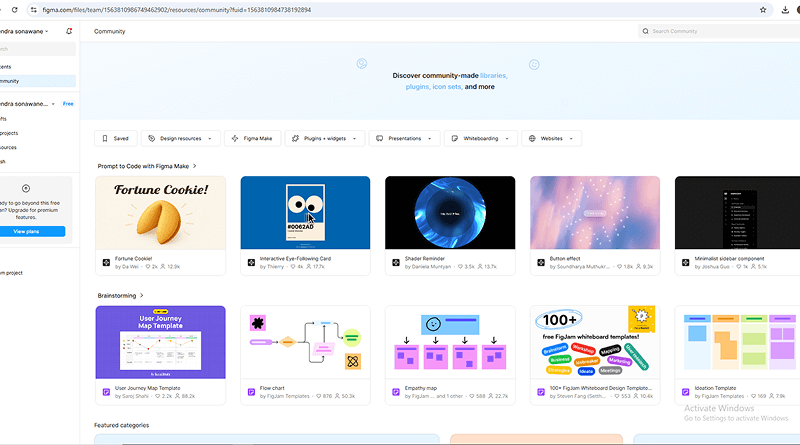
Figma is a modern, web-based design tool primarily centered on UI and UX workflows. It allows designers to create wireframes, clean interface designs, and fully functional clickable prototypes and to manage the product’s design workflow all in one place.
What’s great about Figma is its capacity for synchronous multi-user engagement on the same design file. Users can design, comment, and collaborate simultaneously without any versioning issues or needing to install any software locally. That’s a huge time-saver.
Figma is great for teams and individuals focused on building apps, websites, or dashboards, since it offers tools and features such as vector editing, responsive design, reusable components, prototypes, and more. Figma is a precise and focused tool meant for digital products.
Useful Figma Articles:
- Figma Shortcuts Guide
- Master Figma Components
- How to Export Image in Figma
- Figma alternatives
- Canva vs Figma
What is Adobe (Creative Cloud)?
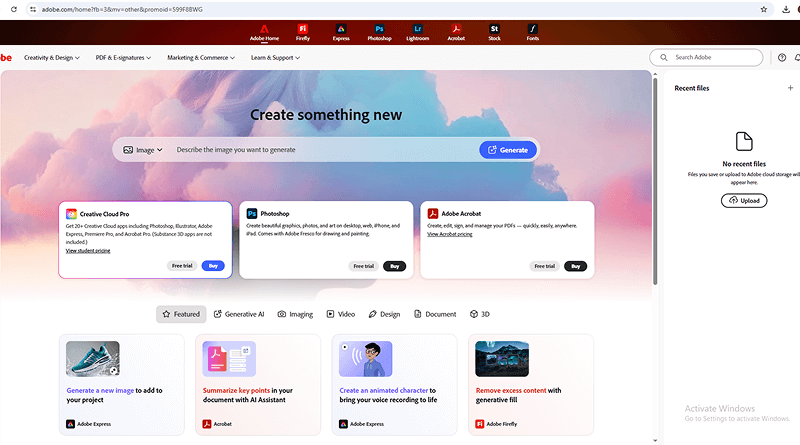
Adobe’s Creative Cloud is a comprehensive design, editing, and production package. It’s the industry standard for a reason. Adobe offers Photoshop for editing images, Illustrator for vector art and UI design, and Premiere Pro for editing videos, among other apps.
Adobe’s products reign the industry for their functionality and versatility, and because of this, they become the go-to tool for agencies, print design, branding, advertising, photography, and any form of multimedia.
While each app, in itself, is a potent tool for any creative endeavor, it can be a bit tricky to pick up. But don’t worry, it’s worth the effort. Adobe stands out in its versatility, depth of control, and being a go-to for designers needing a strong tool to create a diverse set of polished designs offline.
Figma and Adobe: Top Similarities
Although Adobe and Figma serve different creators, some aspects overlap. Believe it or not, these two highly rated programs are very versatile, current, and adaptable to support design teams and their collaboration needs. Below are their highest-rated features, organized for ease of understanding.
1. Integrated for Digital Design Workflows
Designers are able to produce digital products within both applications. Creating mobile screens, website layouts, and marketing collateral is seamlessly completed. If you are creating a landing page in Figma, you can easily slide over to Photoshop or Adobe XD and refine for a polished visual.
2. Ease of Collaboration
While Figma reigns supreme for real-time collaboration, Adobe is not far behind with its cloud documents, shared libraries, comments, and team features. Both applications provide functions for team members to peer review, provide feedback, and co-author documents in cloud server environments devoid of email attachments or outdated versions because nobody likes version control nightmares.
3. Both Offer Cloud Storage
Cloud storage is one of the greatest features of both programs. This is a must-have these days. You can start a wireframe at work and easily access it later from home or anywhere else. Additionally, your work stays safe because the system automatically syncs everything for you.
4. Explore and Design Options
Figma includes modules for design, prototyping, and whiteboarding, while Adobe has separate applications for images, vectors, videos, and UI design. Both products are adaptable, providing stacks of modules to all users, so you truly have options!
5. Industry Experts Use Both Platforms
Both services are respected within their verticals and used by freelancers, agencies, marketing units, and product teams. Regardless of industry, both sites help you create and complete a professional product at the level of industry standards. And that, readers, is good to know, right?
Figma vs. Adobe: Focusing on Key Differences
Here’s a snapshot of the comparison between Adobe and Figma, underlining the unique value of each tool and its ideal audiences.
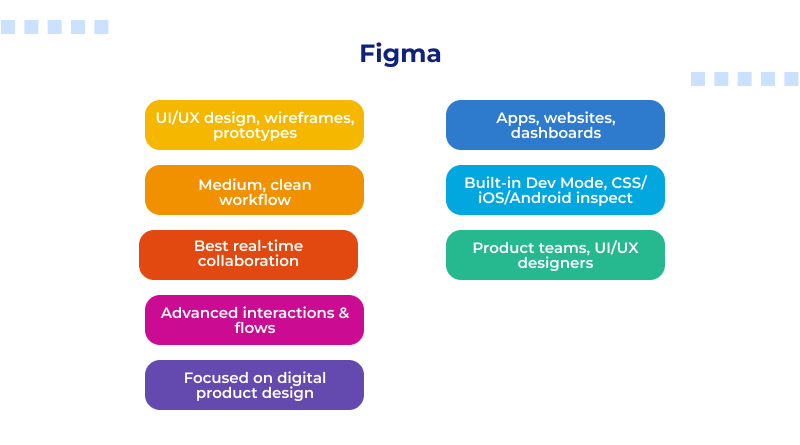
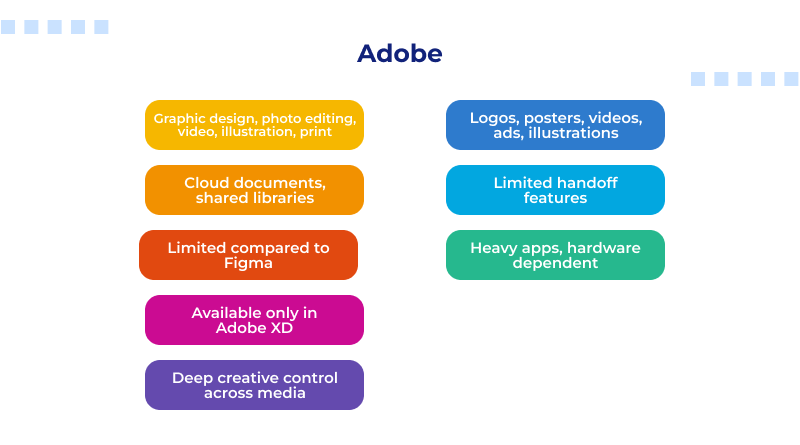
| Category | Adobe (Creative Cloud) | Figma |
| Primary Goal | Complete creative suite for graphics, photos, video, illustration, and print. | Precision UI/UX design, wireframes, flows, and prototypes. |
| Target User | Graphic designers, video editors, illustrators, marketers, agencies. | UI/UX designers, product teams, developers, app and web design teams. |
| Ease of Use | Medium difficulty. Tools vary in complexity. Requires learning each app. | Steeper learning curve but cleaner interface. Built for professional workflows. |
| Core Design Type | Raster, vector, photo editing, animation, print layouts. | Vector-based UI components, responsive layouts, interactive prototypes. |
| Design Starting Point | Templates, stock assets, or blank canvas depending on the app. | Blank frames and manual creation of screens, flows, and interactions. |
| Performance | Heavy apps that need good hardware but deliver deep creative power. | Extremely fast on the weSmooth performance even with large UI files. |
| Best For | Branding, marketing, illustration, editing, print design, motion graphics. | App design, website layouts, prototypes, design systems, developer handoff. |
Figma vs Adobe: User Experience and Interface Comparison
- Figma: Clean Focus for Digital Design
Figma offers a contemporary built-out canvas that puts all the focus on the screen being designed. The interface is designed for serving only the digital canvas vertically in the center of the window, and to the left of it is a vertical layer listing, and to the right are the properties that define the selected layer. It’s intentionally clean, giving you room to breathe.
The tools are tailored to the interface used for websites and apps; especially new users may need time to adapt to the terms, for instance, the system is organized into elements and zones but once you learn to use components, Figma is not only fast but also trivially simple to use to go from nothing to a complete design that is built out to an interactive model.
- Adobe: Feature-Rich Power in a Heavy Workspace
Adobe has a multitude of different product interfaces that provide users with different types of functionalities (for example, Photoshop is for photo editing and Illustrator is for vector designing). In short, you’re getting an entire creative toolkit here. These different workspaces contain a large number of different features and panels and provide users with unmatched creativity (think of being able to edit a photo at the individual pixel level or being able to draw any design of your choosing).
However, the immense variety of features available in Adobe’s products comes at a cost, as their products are notoriously difficult to learn. However, if users are able to put in the work to learn a product, that product provides the greatest level of creative freedom for any project.
Figma vs. Adobe: Output and Productivity Comparison
- Figma: Streamlined for Team Products
Figma works best for teams focused on digital product design. The workflow is centered around the creation of a digital design product. The design product is like a blueprint that includes multiple different screens (frames). The designer can design buttons and other features as components, making them reusable, and they can design for multiple different layouts, and the design will automatically resize.
The setup allows for real-time teamwork and keeps the entire project aligned. Everyone, from designers and developers to writers, can adjust the same file simultaneously. It is efficient and good for the stepwise, collaborative creation of apps and websites. Figma is ideal for this.
- Adobe: Feature-Rich Power in a Heavy Workspace
On the other side is Adobe, which champions intricate control over the creative end. Here’s where the control freaks thrive, as Adobe streamlines the workflow so you can pick tailored apps for the tasks, be it Illustrator for logos, Photoshop for edits, or InDesign for intricate layouts.
This setup allows exceptional control over design, far exceeding the control necessary for an onscreen layout. This is spot-on for a creative end product where detailed finesse, design control, and specific layouts for print, ads, or brand campaigns come into play.
Figma vs Adobe: Assets, Integrations, and Plugins Comparison
- Assets
Adobe has the advantage and comes out on top for creative projects due to its extensive, efficient, and automated asset library.
The Adobe Stock integration allows designers to access and search stock photos and illustrations. That convenience factor is a huge plus for adding images to a wide variety of projects within apps. Building brand visuals, print advertising, etc., can use stock photos. Figma, however, does not have stock photo integration and lacks template and basic asset sites. It is more suitable for teams creating custom, elaborate visuals as opposed to standardized design system graphics.
- Integrations and Plugins
Figma excels at extending its functionality through its Plugins Library. This is where the community shines, offering help to product design teams. Popular plugins automate repetitive UX tasks such as layer renaming, accessibility checks, or wireframe generation. Adobe’s main strength is Creative Cloud Integration.
Adobe apps such as Illustrator and Photoshop have interconnectivity, and designers can transfer elaborate artwork between the tools for web design easily. Figma’s customizability through extensions is more valuable for specific use cases of building apps or websites than Adobe’s extensions.
Figma vs Adobe: Tools and Features Comparison
Each design platform has its distinct features that illuminate its strength. One of the most intriguing differentiations in approach to designs by Figma vs. Adobe is that Figma concentrates on the precision of UI/UXs, while Adobe focuses on the entire cycle of creativity. This is one of the sections where we compare the advantages of both Figma and Adobe.
| Tool / Feature | Adobe Strengths | Figma Strengths |
| Template & Asset Library | Massive library through Adobe Stock. Millions of photos, vectors, videos, and templates built into the ecosystem. Ideal for all types of creative work. | Minimal templates. No built-in stock assets. Most resources come from the community. |
| UI/UX & Prototyping | Adobe XD offers prototyping, but it’s less flexible and slower compared to modern tools. | Full prototyping engine with interactions, animation, flows, and testing. Best suited for UI and UX work. |
| Design Components | Adobe XD has components but lacks the depth and global control Figma offers. | Extremely powerful component system. Update once and changes reflect everywhere. Perfect for design systems. |
| Vector Tools | Illustrator is the industry leader for vector graphics, offering absolute precision for icons, logos, and illustrations. | Strong vector tools for product design, including vector networks for clean paths and UI shapes. |
| Creative Editing | Photoshop, Premiere Pro, After Effects, Lightroom, and more deliver unmatched creative depth. | Limited to UI/UX design. No photo editing, video editing, or advanced effects. |
| Custom Code Control | Adobe XD supports design specs, but not deep code inspection. | Built-in code inspection lets developers view CSS, iOS, and Android code properties instantly. |
| Handoff & Integration | Works well with Creative Cloud, but needs extra steps for developer handoff. | Smoothest developer handoff with built-in inspection and plugins like Zeplin and Webflow. |
| Unique Capabilities | Photo editing, illustration, video editing, motion graphics, print design. | Auto Layout for responsive designs, variables, and interactive components. |
Figma vs. Adobe: Pricing and Value Comparison
- Figma Pricing
Figma employs a straightforward, tiered pricing approach. The lowest pricing tier is ideal for students/personal use; however, enterprise-grade functionality is severely limited to up to 3 active files and no more than 379 collaborators per file. Keep those limits in mind if you’re scaling up.
However, serious UI/UX design professionals with unlimited files, advanced team libraries, and the all-important Dev Mode for easy developer handoff find great value. Figma pricing is fully justified, as what they provide is a polished, enterprise-level product and service workflow with unparalleled transferability for nimble digital products.
- Adobe Pricing
Adobe’s value proposition is unparalleled breadth across disparate, individual, creative workflows. You purchase individual desktops for each tool within their “Creative Cloud” or, more commonly, a complete, integrated suite for a somewhat eye-watering price. They deem this tier defensible as a necessary cost for designers, especially in contemporary contexts, due to abundant workflows across mediums (e.g., photo, video, print, and vector).
While retouching, editing, layout, and vectoring continuously diverge, the overarching suite maintains a cohesive usability. While nearly all products come with a temporary free tier, professional use will need a full suite, as the sprawl equips far more tools and specialized capability than competitors.
Figma and Adobe are both impressive tools with different, though slightly diverging, areas of emphasis. At the end of the day, it comes down to how much control you require and the type of work you engage in.
Figma is gaining traction due to its focus on design, interactive prototyping systems, and seamless team collaboration. Digital product design in Figma is structured, fast, and precise. The software is the go-to solution in this space for teams that work with apps, dashboards, and websites.
Adobe is unrivaled if you’re in graphic design, marketing, illustration, photo editing, video creation, or print. The Creative Cloud offers you greater flexibility, richer and deeper assets, and creative tools. Adobe is a one-stop shop for everything you need in its ecosystem, from a poster and logo maker to animations and product photos.
The choice you make hinges on the creative path you’re embarking on – Figma for digital product design, Adobe for everything else.
FAQs
1. Can Adobe replace Figma for product design?
Adobe has a powerful suite of tools like XD, Illustrator, and Photoshop, but it still cannot fully replace Figma regarding UI and UX design. Real-time collaboration, shared components, and browser-based workflow give Figma an edge over other UI/UX design tools for digital products.
2. Which is better for prototyping and wireframing?
Generally, Figma is the best choice to prototype and wireframe because it provides fast, intuitive interactions, flows, and responsive layouts in one place. Adobe XD is capable, but designers prefer Figma for cleaner workflows and stronger prototyping depth.
3. Which is better for designers working with developers?
Figma is the leader in developer collaboration, offering Dev Mode, code inspection, shared libraries, and real-time feedback. Adobe tools require extra steps for handoff, making Figma more efficient in providing a smooth workflow for teams where designers and developers work closely.
4. Can Figma files be imported into Adobe tools?
Yes, but with limitations. You can import Figma designs into Adobe XD or Illustrator via SVG or PDF export, but the layers and components may not be perfectly translated. Native interoperability is still stronger within Adobe Creative Cloud than between Adobe and Figma.